Has anyone else had the "Error 503 Backlash" or whatever it's called with this website as of late? I just had it when I was trying to publish the last chapter of my TMEP serial, and I almost panicked. I thought I was gonna lose the ~2000 words that I had written! Luckily, I tried again, and this time it worked. SO relieved to not have to rewrite that whole chapter from scratch...
BigCloset TopShelf
TopShelf TG Fiction in the BigCloset!
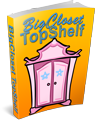


Comments
I have had the 503
I've had it a few times. I think it's happening on the hour, and I'm not sure if it's particular hours or just some of them. I assume it's the site doing some form of backup or something. If it happens I go "back" on the page and try to give it until three or four minutes past the hour.
It Happens To Me
Frequently, and I've found that immediately returning to the site and trying again is the most effective way to deal with it, although it may take a couple of goes to vanquish it.
Safety precautions
The moral of this tale is, don't write directly into BCTS.
Instead, write and save locally using your favorite text tool, whether that be Word, Wordstar, Notepad, vi, emacs or whatever. Then you'll have a local file you can copy'n'paste into the BC submission form to titivate up before posting.
Of course, if you don't have a local device to use and you're at (e.g.) the local library, then you'd have to save your file on a USB key or some other medium.
If the post goes titsup then you have only wasted time, not your valuable thoughts.
Penny
SAVE THE DOCUMENT!
I was going to write something similar. Where I used to work we regularly had to write very important reports, but the system we used was very unreliable and would crash often, and you would lose everything you had written. Luckily for us some bright spark who understood computers better than the rest of us told us the best way not to lose the reports was to save the document after every single paragraph. It was a bit more time consuming but ultimately it worked brilliantly and the most we would ever lose was one short paragraph.
So, the moral of the story is simple: SAVE THE DOCUMENT!!.
To add
To add to this, free gmail accounts (correct me if I'm wrong, I've had one for ages and may be grandfathered into features) also provide access to google drive, which lets you store files on the cloud, as well as access to their online docs program which is a full featured text editor. That way you can edit from anywhere with net access and never lose a file. (https://www.google.com/docs/about/)
At work, someone asked "How often should we do Save?"
My reply was: "If you even think about thinking about doing a save - do a save."
Good news is, many systems make saving very easy. Very often, the save command is CTRL-S (hold Ctrl key and press 's'.)
CTRL-SHIFT-S may be a different command. For a spreadsheet I use, the second combination means "Save as a different file".
If you are lucky, when you do commands the 'hard way', you get help. Again, in my spreadsheet, if I start the save the hard way - Click File, then slide mouse down to click on Save - I'm told the shortcut is Ctrl-S.
This is where I do a CTRL-Q, which means QUI
Save and Auto-save
The most versions of MS-Word have this feature called 'auto-save'. IT IS NOT A SUBSTITUTE for manual saving.
What is worse, the more recent versions of Word require you to use a One-drive account in order to make auto-save work. That means having an MS account AND BEING ONLINE.
If you are working on the train (for example) and are not connected to the Internet then nothing will get saved using Auto-save.
This is (IMHO) all part of their plan to I.D. everyone of us and makes their slurping of everything you do if you are a Windows user a lot easier.
Isn't progress wonderful? (one step forward and ten back)
Do regular manual saves and use 'Save As' at least once an hour. That way you will have timestamped versions of your work.
It is a real shame that we still don't have auto versioning file systems on PC's. We had them on systems in the late 1970's. Having this would save doing a 'Save AS'.
Samantha.
Off line formatting
I find writing in the document "body" box to be a pain. That includes formatting as well. I do all my writing in a word processor (MS Word mostly). Once it's written and edited (Most times by my favorite editor {not me}) I then go through it and format it as well.
To aid in that, I have a text file with all the formatting commands I use (center; bold; italic; quote; large type; small type) including some more complex things like how I do my title and author at the beginning of the story, including a photo and centering it or wrapping text and changing type color.
All that off line and then just cut and paste into the "body" box. If the system screws up or I do and I can't recover it just a mater of starting over and cut and paste from my word processor
Hugs
Patricia
Happiness is being all dressed up and HAVING some place to go.
Semper in femineo gerunt
Ich bin ein femininer Mann
Sounds similar
Sounds similar to what I do. Years ago when suddenly finding myself actually drafting a first book (omg!), I switched to using Scrivener from Word due to Word being obnoxious as hell for managing multiple chapters, notes, etc. And then set up Scrivener to automatically back up the entire project to a different physical drive in the setup whenever closing the app.
For posting everything gets cut and pasted into a pure-text-only editor, one which I set up some macros to add the paragraph / italics / etc. formatting as I need. This plus the cheat-sheet for titles and chapter headings, and with a little work it's ready to paste into the site's entry form. The only drawback is that later edits need to be done first in Scrivener, then in the saved .txt from the pure-text, and again copied to the site.
But being persnickety about fine-controlling exactly how it's coded fits with my obsessive habits. :)
For book-writings, or even multi-book-writings, Scrivener has been awesome. Five books (and halfway to six!) all in a single project to easily reference any chapter at a quick click is just fantastic.
I also occasionally zip up the entire project to copy to a thumb-drive, or even to email a friend so they've got a backup too.
I do most of my writing and
I do most of my writing and notes for Windows in notepad++. That's the program that Microsoft stole tabbed 'notepad' versioning from that they're touting in their latest round of 'upgrades'.
Basically, it saves everything. If I write, and close it out without saving to a specific file, when I re-open, it has the last version of every tab. It also has some more advanced scripting available, so it's a good replacement for my linux editor(s). I do my file editing using VI (technically 'vim-nox'). I've never found a good editor for emacs, but it's a really good operating system (inside programmer joke).
I'll get a life when it's proven and substantiated to be better than what I'm currently experiencing.
For those of us who don't care for micro-squish or ...
... M$qui$h Office licensing fees ...
For the last decade+ I've been perfectly content with using LibreOffice, free from https://portableapps.com. LibreOffice is a clone of a lot of Microsoft Office suite.
Their whole idea of >Portable< is that the all of it is self-contained on your USB device, or even a hard drive, and it is built to leave no tracks on the host computer. So at home, on a friend's computer, at the library - no worries. Just carry the USB. Note: if you do save files on the host, they persist.
It's best to first download the menu system, and then download/install software through the menu-app.
Be careful to download the right thing - some of the Sponsors of Portable app will try to trick you into downloading their stuff ... You will see a menu-image, with a 29.1 bubble on upper-right corner. To the right is a dark green "Download Now - Free" that has a 'fat' down-arrow on the right. That's the one.
Then follow the usual download instructions. When you get the menu, click on "Apps / Get more apps." Pick 'by category'. It will take a minute+ to show the list. LibreOffice is under Office. Check it's box, then next, and download/install is underway.
---
You messed up? Uninstall doesn't work? You don't like it? Delete all of it. No worries about a fouled Registry, or trash left behind ...
Then just try again if you want.
Use in libraries
What you can do with a USB key in a library can vary a lot, according to local laws, ideas and the paranoia of the Librarian.
Some systems will only permit you to access your USB key read-only - presumably so you can print stuff off, like CVs (resumes). Some do allow you to read and write, so that you can finish that urgent school project, etc. Yet others may allow you to do that but not permit you to execute anything off the key - they may be worried about computer cooties. That sort of restriction would sink your idea above.
Penny
LibreOffice
I'm trying to work some with LibreOffice. It's a bit of a learning curve. But with minor differences, it does what MS Word does. The only thing I'm not sure of it when saving as Doc file (as in Word 97) does it truly save seamlessly as a Doc file?
This is important to me as I publish on Smashwords and need that format to get them to accept the file. Their software that converts the file (called Meatgrinder) only accepts Doc files,
Hugs
Patricia
Happiness is being all dressed up and HAVING some place to go.
Semper in femineo gerunt
Ich bin ein femininer Mann
I think the only way to really find out ...
... is to try it out on smaller documents. If something "breaks" (won't transfer as desired,) try a similar 'feature', or maybe it can be omitted.
I've taken "PortableApps LibreOffice Writer" documents into my nearest public Library and printed them without problems. I have not tried anything fancy or big or heavily formatted. Well, I did have a document with embedded images, and the images came out where I wanted them.
I'm in Chicago (IL, USA, population ~ 2Mn), so we probably have the budget for a reasonably recent MS Word version.
LibreOffice reading and writing doc and docx
I don't have any trouble getting LibreOffice to reading any file in of the Word files formats (Doc or Docx) and I don't have any trouble getting Word to read files created in LibreOffice and saved as Doc.
I'm still concerned about the ability of Smashwords' Meatgrinder being able to pick them up.
My copy of Word is being cantankerous and won't open from any shortcut. But will open nicely when I double click on any file. My current solution is to leave a blank Word Doc file on my Desktop and open it then close it without exiting. It's a pain, but it works. So for now, I'll save LibreOffice files as doc and then pick them up in Word and save them as Word97 doc before uploading them to Smashwords.
Hugs
Patricia
Happiness is being all dressed up and HAVING some place to go.
Semper in femineo gerunt
Ich bin ein femininer Mann
Word games
Possibly the reason you can double-click on a Word document is that they really, really want you to use Office365, "in the Cloud", instead of having everything local. That way they can nickel and dime you for usage and for the OneDrive disk space you would undoubtedly begin to use without realizing it if you did that.
My version of LibreOffice (version 7.4.7.2 for Debian) allows me to save documents as "Word 97-2003 (.doc)". Pehaps you could try that and see if it would work for you. That would make the middle-man redundant.
Penny
LibreOffice
will often read MS Word Docs that real MS Word barfs at.
It writes much better and far smaller Office XML files than Word does. Go Figure.
The PDF export is also a lot better than the output from MS-Word.
Samantha