New Users, Start Here!
A Hopefully Helpful Handout from Melanie E.
-==-
Table of Contents:
Introduction
What This Guide Provides
Part 1: The Front Page
Part 2: Creating An Account
Part 3: Basic User Functions
Part 4: Comments and Messages
Part 5: Creating New Stories or Blogs
Part 6: Learning the Editing Interface
Part 7: Advanced Features
Introduction: What Is BigCloset?
Hello, and welcome to the BigCloset! TopShelf, that is, at least in its current iteration.
Most folks who come by are already going to be well aware of who/what we are, but for those who aren't a quick primer:
BigCloset TopShelf (BCTS for short) is one of the internet's premier repositories of transgender fiction. More than that, we are one of the internet's premier transgender communities, with roundabout 25 years in the business!
Whether you're a crossdresser, a transwoman, a transman, nonbinary, or anything else in between or beyond the fringes, we welcome you to come and enjoy some of the fantastic stories our little corner of the web has to offer.
Not JUST stories, mind: we also have a fantastic community! Writers who share their work, commenters who share their thoughts, and bloggers who share their lives and opinions. We are one part escapist literature, one part support group, and it all operates on three simple rules:
All of this sound good? Then let's move on.
What This Guide Provides
What this guide aims to provide new community members with is a quick reference on how to use some of the most common posting features, as well as guidance on a few Best Practices for story presentation.
By the end of your time with this guide, you should be familiar with the following:
- Creating an account with the site
- Locating basic access functions on the main page
- How to make comments and send private messages
- The three most common content types (Fiction, Blog, and Organizer)
- Categorizing your content
- Using the text editing window and its most common functions
- Adding a book or story to an existing outline
- Uploading images and adding them to posts
Are we ready? Then let's begin!
Part 1: The Front Page
If you've made it this far then at the very least you've overcome the first and most basic hurdle: finding the site itself, and deciding if you want to join our community, either as a writer or a commenter, or just to make it a little bit easier to keep track of your favorite stories.
BigCloset's main page is divided into three columns of content, plus a header section. The three columns of content roughly divide as follows:
Left column: Fast content.
This is the column that includes recent comments and blog posts, as well as the list showing who is currently online. From here you can quickly see what users are saying about stories, how people's lives are going, and even catch a random finished story suggested at the top of the list!
Middle column: Story content.
This is the main focus of the front page. At the top of this column you find the site's support advertisers, followed by a simple search system for roughly sorting categories and the like. Beneath that you'll find the "Quick Cuts," a text-only listing of the most recent stories users have posted to the site, who posted it, and a few other minor bits of information, like if the story is a solo (complete in one post, no other reading necessary to understand,) or if it's a book promotion.
Beneath the "Quick Cuts" is the main meat of the middle column, and that's the more detailed listings for the most recent stories. Here you'll find detailed information on what tags and categories the story falls into (more on tags and categories later,) any blurbs or cover art the author has provided, and a quick glance at a few other statistics like total hits and comments.
"Solo" stories currently stay on the list for three weeks, whereas chapters of serials or other multi-post work retire after two weeks. These numbers are subject to change based on frequency of posts at any given time. Promoted books will fill out the list past this point: BCTS relies on book sales as part of keeping the site funded, so be sure to give our releases a look if you would like to help us out!
Right column: General Information.
The right column is where you'll find other, largely more static information on the site. This is where you can find links to things like the Discord, as well as any information associated with your user account and our memorial board for lost members.
If you have yet to join our community, or haven't signed in for a while, then this is where you will also find the login box.
Part 2: Creating An Account
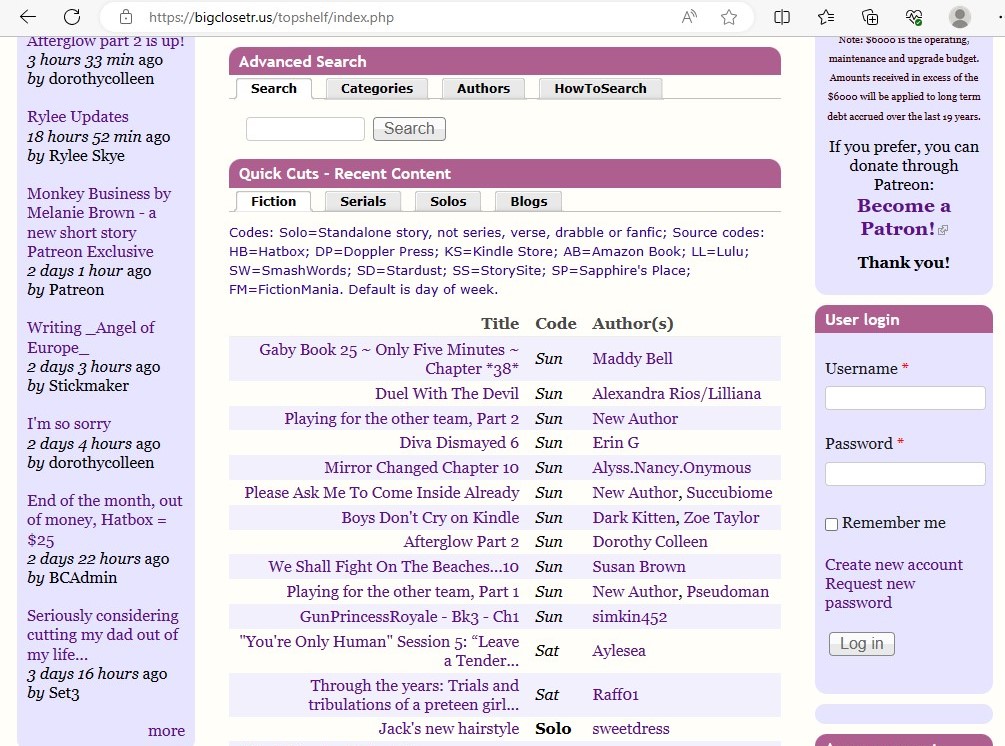
Just below the hatbox/donation panel you will find the User Login panel. Every user has a username and a password.
Once you've entered your details, checking the "remember me" box will tell the website to remember you've logged in (on your current computer) for up to two weeks. This does NOT retain your login information in the text input boxes: that is a browser-side function, not server-side. If you try to log in and your password doesn't work, you can use the "Request new password" link to attempt to recover your login.
If you're new to the site, simply click the "Create new account" link to move on to the next step.
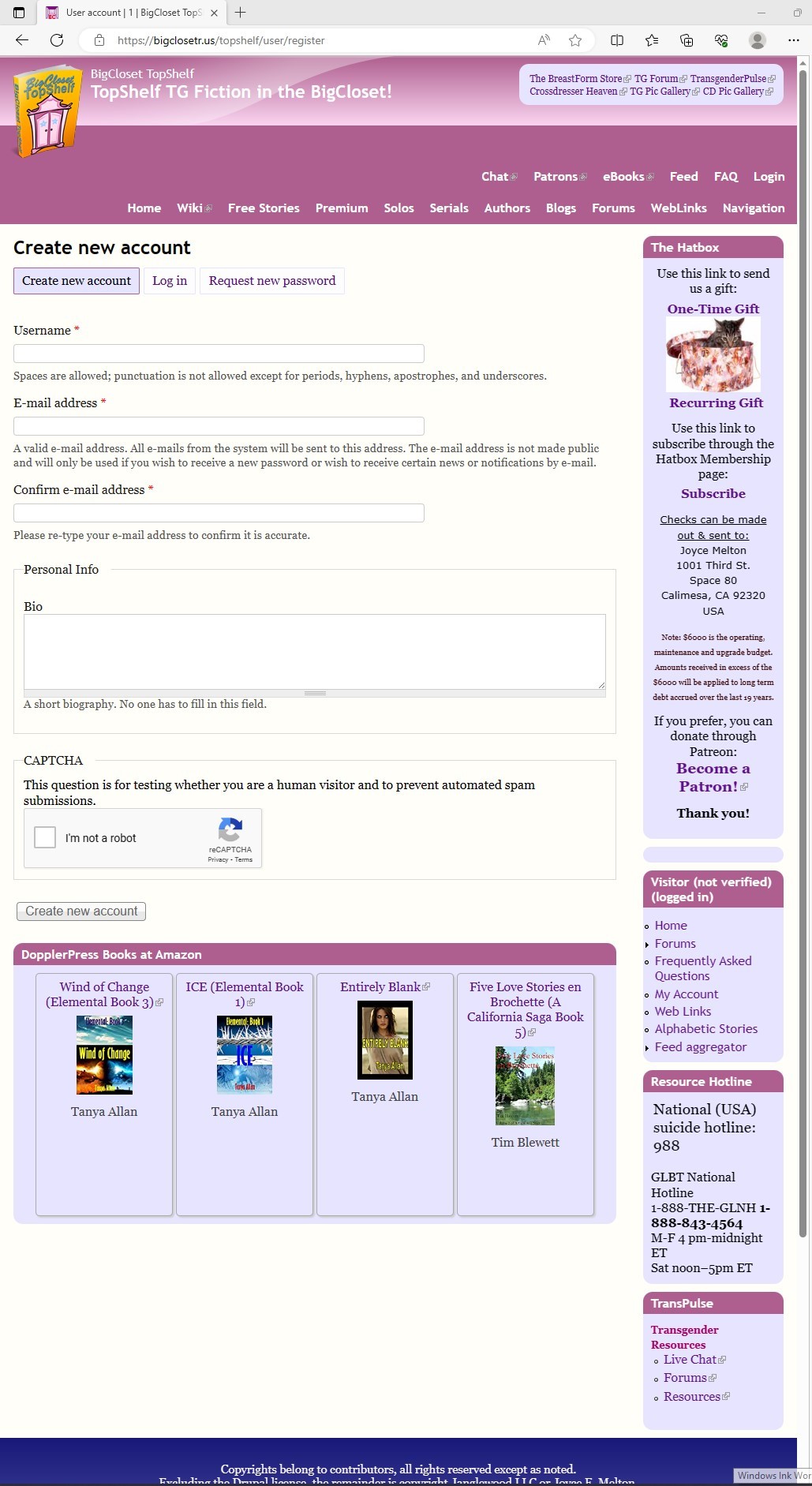
Simply fill out the fields and confirm the CAPTCHA to move on to the next step: email verification.
Log in to the email account you registered with. You should have a message confirming account registration, and asking you to log in to your new account with a blank password. Clicking the link will take you to the following page:

Simply click the "Log in" button to be taken to the next page.
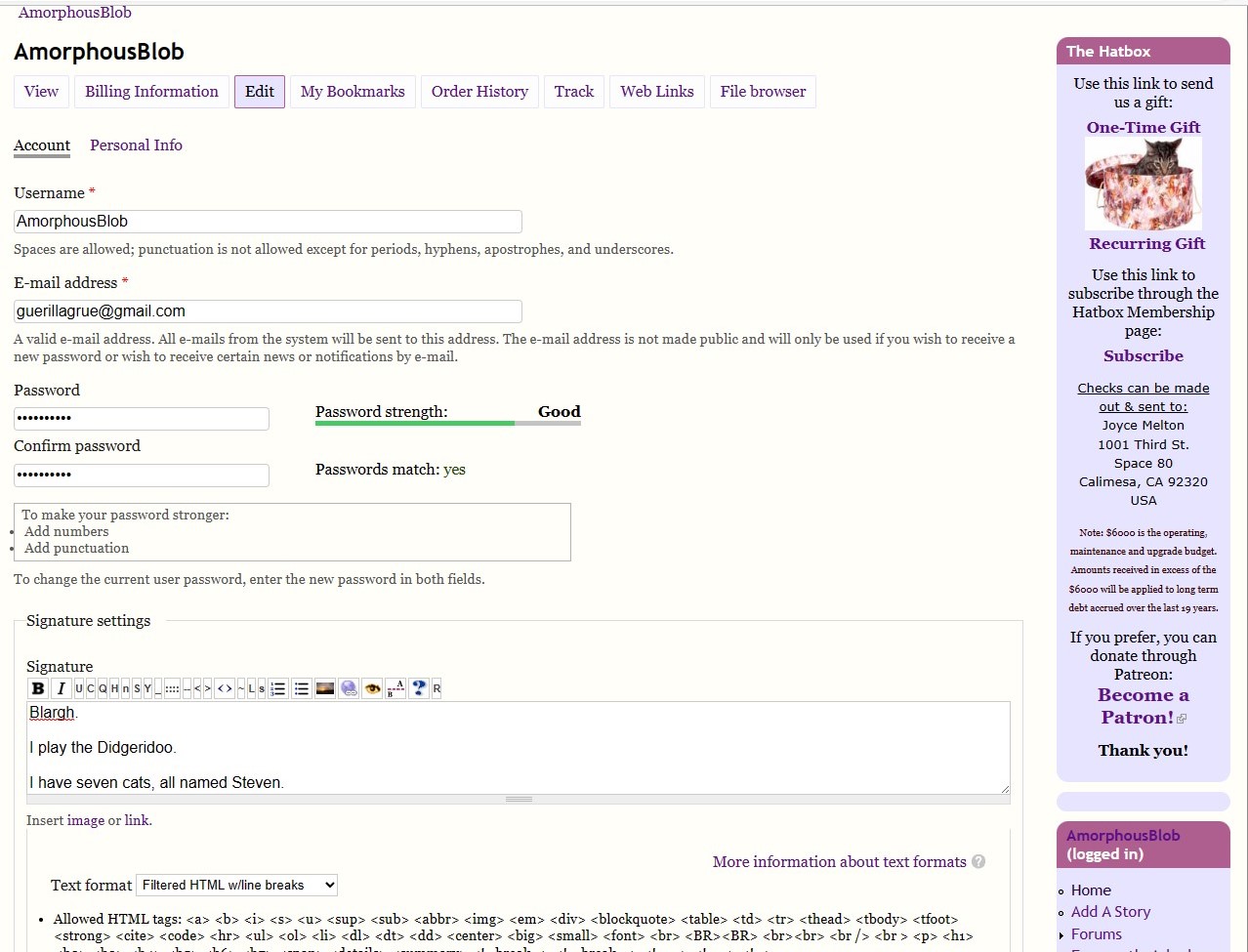
From here, enter your brand-new password. The dialogue box beneath the password input text boxes will prompt you with the requirements.
In addition to setting your new password, there are several other options you can fill in while on this page:
- Signature -- This is a tagline or byline that will appear at the end of every comment you leave on the site. It uses the same toolset as story or blog posts for formatting and adding content. These tools will be explained in Part 4: Creating New Stories and Blogs.
- Picture -- Here you can upload a profile pic, to be included next to posts you make.
- Personalize Blocks -- In this section you can enable or disable various features of the front page, to customize your experience with the site. This includes a great deal of the site's advertising (though we would request that unless you absolutely have to you leave it up.)
- Private Messages -- here you can enable or disable the private message service of the site, allowing (or disallowing) other users to send you private correspondence in response to content you share, including comments.
- Locale settings -- this will determine the time zone that story postings and other information are listed from for you.
Once you have finished setting up your account and doing any personalization you wish to do, click the "Save" button at the bottom of the page to validate your account.
You can change any information tied to your account at a later time.
Part 3: Basic User Functions
You've logged in! Time for your official welcome to the BCTS community! Chips are on the table at the back, sodas in the fridge.
Your new account gives you a few new features.
- Front page customization. Disable various features/content on the front page to only provide you with the things you want to see.
- Faster access to new content Unregistered users see an archived version of the site, generally about 5 minutes old. Users with accounts will typically see content appear a bit sooner than non-logged users will.
- Content creation. You can now write blogs, stories, and forum posts, as well as leave comments on other community members' blogs and stories..
- File upload. It's the easiest way to include images in the stories or blogs you create, and more reliable than links to external sources.
- Private messaging. Talk one-on-one with your favorite authors or friends in the community.
- Alternatively... Ignore list. Auto-hide and block content from users or creators if you feel their actions are detrimental to your experience.
Most of these features can be accessed via the user panel in the right column of the home screen.

Most of the links provided should be relatively self-explanatory, but for clarity we will go over each one.
- Home -- This is a direct link to the home page of the site.
- Add a Story -- This will take you to the page for creating a story submission.
- Forums -- This will take you to the site's forums.
- Frequently Asked Questions -- This takes you directly to the subsection of the forums dedicated to user and author questions regarding site functionality.
- My Account -- This takes you to the page where you can change your password, signature, and more. From here you can update your profile picture, re-configure front page elements, and change your time zone as well.
- My blog -- This takes you directly to a listing of blog entries you have posted to the site.
- My ignore list -- This will show you a listing of the individuals you have blocked on-site, and let you remove blocks.
- My Messages -- This will take you to a listing of all private messages you have received or sent (covered in more detail later.)
- Create content -- This takes you to a page with dedicated links to each type of content you can produce and feature on BCTS, with short descriptions of each.
- Web Links -- External links to other friendly or associated websites.
- Log out -- This will allow you to log out of your current active BCTS account.
- Alphabetic Stories -- Takes you to a sorting page where you can explore all stories on the site by alphabetic order. Story, author, and date posted are the only data provided in the listings.
- Monthly Story List -- Allows you to view stories broken down by the month they were posted in. Archive covers from July 2003 to now.
- Feed aggregator -- Provides a page where you can obtain a link to add BCTS to your feed of choice.
- Purchase Hatbox Membership -- Subscribe to BCTS and gain access to a collection of subscriber-only content, including stories and ebooks only available to Hatbox members.
While not directly associated with account management, the directories provided below the account features list can be quite useful as well. In addition to offering resources for people in need of aid, there is a link provided to the BCTS Discord, where you can chat live with a number of the site's users, engage in brainstorming sessions for stories, keep up to date on Patreon and DopplerPress releases before they appear on-site, and even play tabletop games via VoIP.
Part 4: Comments and Messages
For the majority of users, the most common types of content they will create for the site are going to be comments and liking posts.
Comments are a great way to show a blogger that you care about what they have to say, or a writer that you loved the fiction they produced. In both cases, they are very easy to do as well. In many cases, if you do not feel you have a comment to make, you can still click the thumbs-up icon to let a writer know you enjoyed their work, or the like/love/thank options beneath blogs.
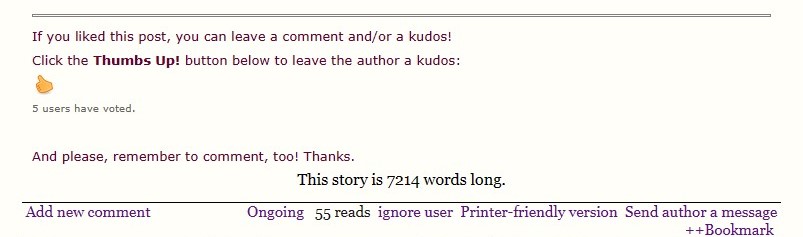
When you have finished reading a story, you will find a number of options provided following a double-line break.
If you would like to leave a thumbs-up on the story, clicking the icon (in orange above) will register your vote of confidence in the story's contents. Blogs will have three options here in the place of the thumbs up: Like, Love, or Thank. Choose according to the sentiment you wish to express to the author.
Further down, you will find a series of links allowing you to interact with the story in other ways.
- Add new comment --- Clicking this link will take you to the comment creation screen.
- Ongoing/Solo/Complete -- this will indicate whether a story is part of a continuing series, a finished tale, or a story that stands alone in a single posting. Do not click this unless the story you have read is incorrectly labeled.
- Read count -- not a link, but a display of the total number of times the particular story page you are looking at has been viewed.
- Ignore user -- Set the creator of the story or blog page in question to your "ignore" list. Ignored content can still be viewed (by clicking a link that replaces the content in the window,) but is otherwise hidden from you unless you choose to engage with it.
- Printer-friendly version -- Takes you to a version of the current page optimized for printing out.
- Send author a message -- Send a private message to the creator to discuss their work.
- ++Bookmark -- Adds the story to your "bookmarked" stories in your account.
Should you choose to leave a comment, you will be taken to the following screen:
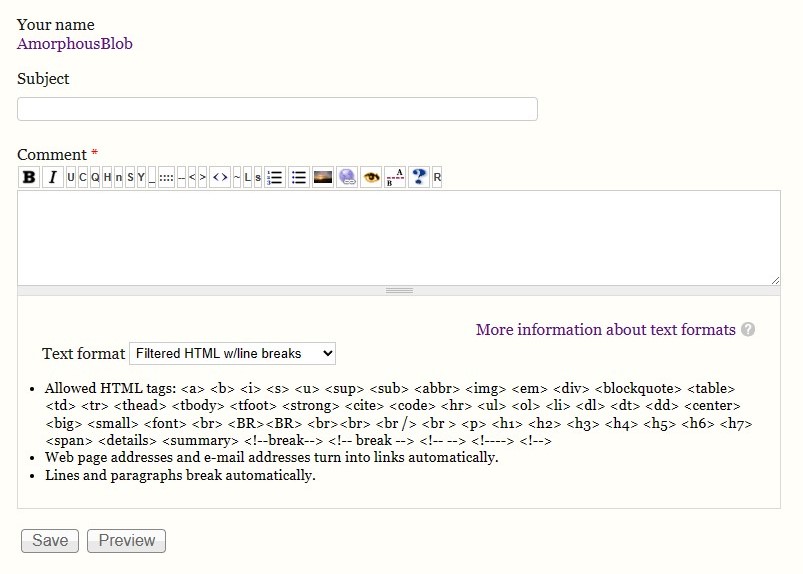
Most of the features of the text entry screen here will be covered in-depth in Part 6: Learning the Editing Interface, but for now we will keep it simple.
The "Subject" line represents the title of your comment. These have a limited number of characters, but show in bold text outside the comment box.
The main body of your comment goes in the box beneath. In the case of you having a signature filled out on your profile, that will be added automatically to any text you enter for a comment.
Type the comment you wish to make, then either click "Preview" to review how the comment will display to the author and other users, or "Save" to finalize your post.
In addition to being able to comment on blogs and stories, you can also provide comments on other users' comments. When doing so, nested comments will be displayed with an indent to indicate relevance.
Messaging works similarly, however, the subject line of a message will be automatically filled out when you click to send one. Messages will only be seen by the recipient.
If you wish for a private message to be seen by more than one user but not be a public comment, then additional recipients can be added to a message. To do so, click in the text field (above the subject line) and add the users you wish to receive the message. Include a comma at the end of each user name. The field is designed to help you find users' names, and should offer suggestions when you begin typing.
Up to 25 comments can be displayed on a story page at a time. Should the story surpass that many comments, a link will be provided allowing you to view additional comments. Likewise, there will be links available to sort comments you see in various ways.
For private messages, up to 10 messages will be displayed per page. Should a message thread pass 10 messages, links will be provided to page through older messages.
Part 5: Creating New Stories or Blogs
BigCloset TopShelf is a writing site first and foremost, and to accomplish those ends the site has a great many tools for community members to use.
Whether writing a blog or a new piece of fiction, however, the toolset is more or less the same.
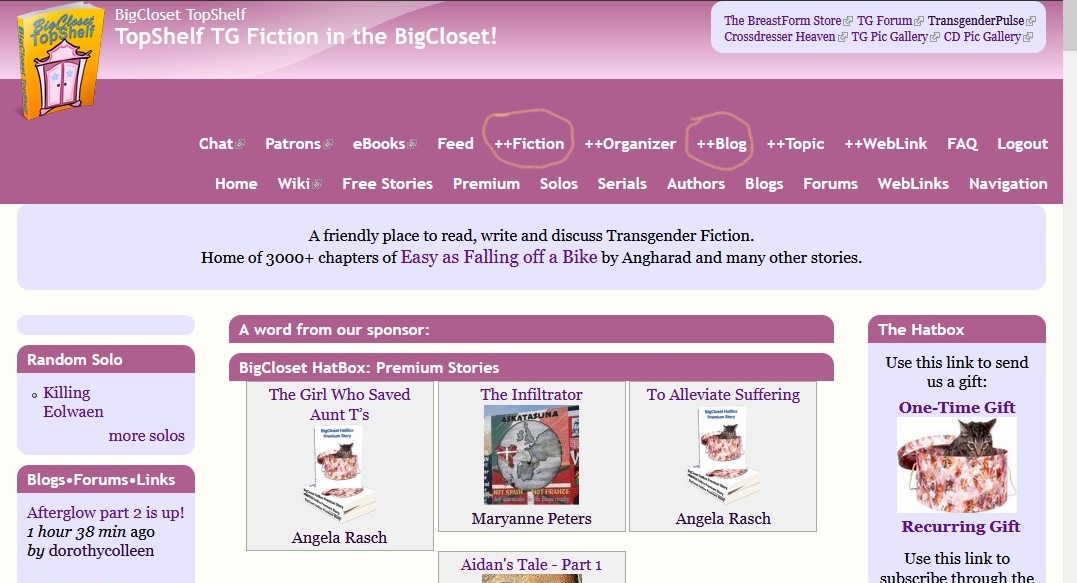
In the header at the top of every page users can find the ++Fiction and ++Blog options. Clicking either one of these will take you to an editor interface, but both have different intents.
++Fiction is intended for use primarily as a way to share stories, either chapters of serials or stories that are complete in one posting. Despite the name, this option can also be used for posting essays, non-fiction, and other content -- like comic pages, song lyrics, and poetry.
The "Add A Story" option in the right column (in the section for account details) takes you to the same interface, and it can also be reached via the "Create Content" link.
The ++Blog option is intended for announcements, help requests, newsposts, and other topical or current event type information. This is also the category you would use if you wanted to leave a public note for a site admin, advertise a book or event, etc.
Canny-eyed observers will note three other links in the site header that seem similar to these two -- ++Organizer, ++Topic, and ++WebLink. These will be discussed in Part 7: Advanced Features, but for now we will focus on the basics of posting a story: categories, tags, and text formatting.
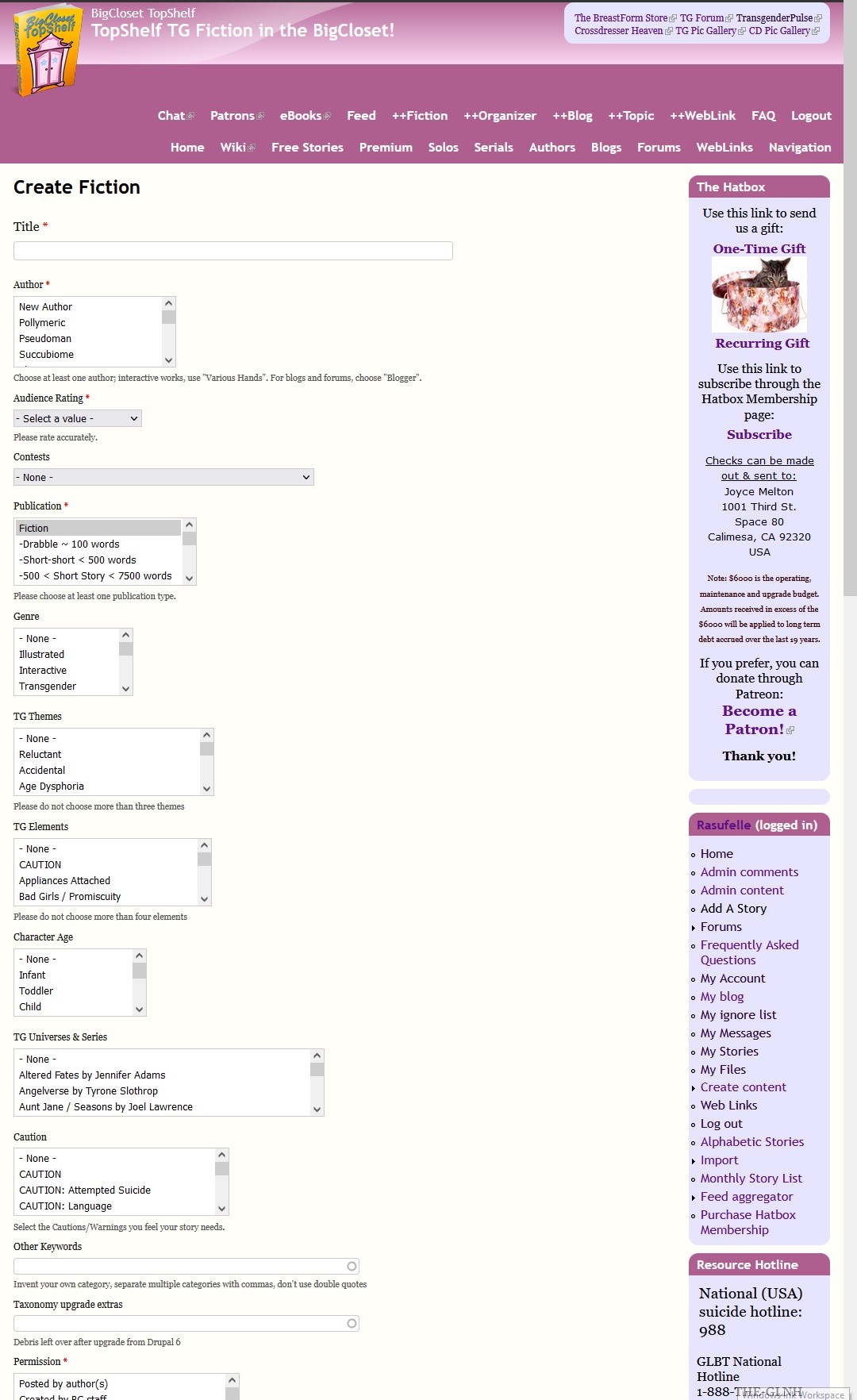
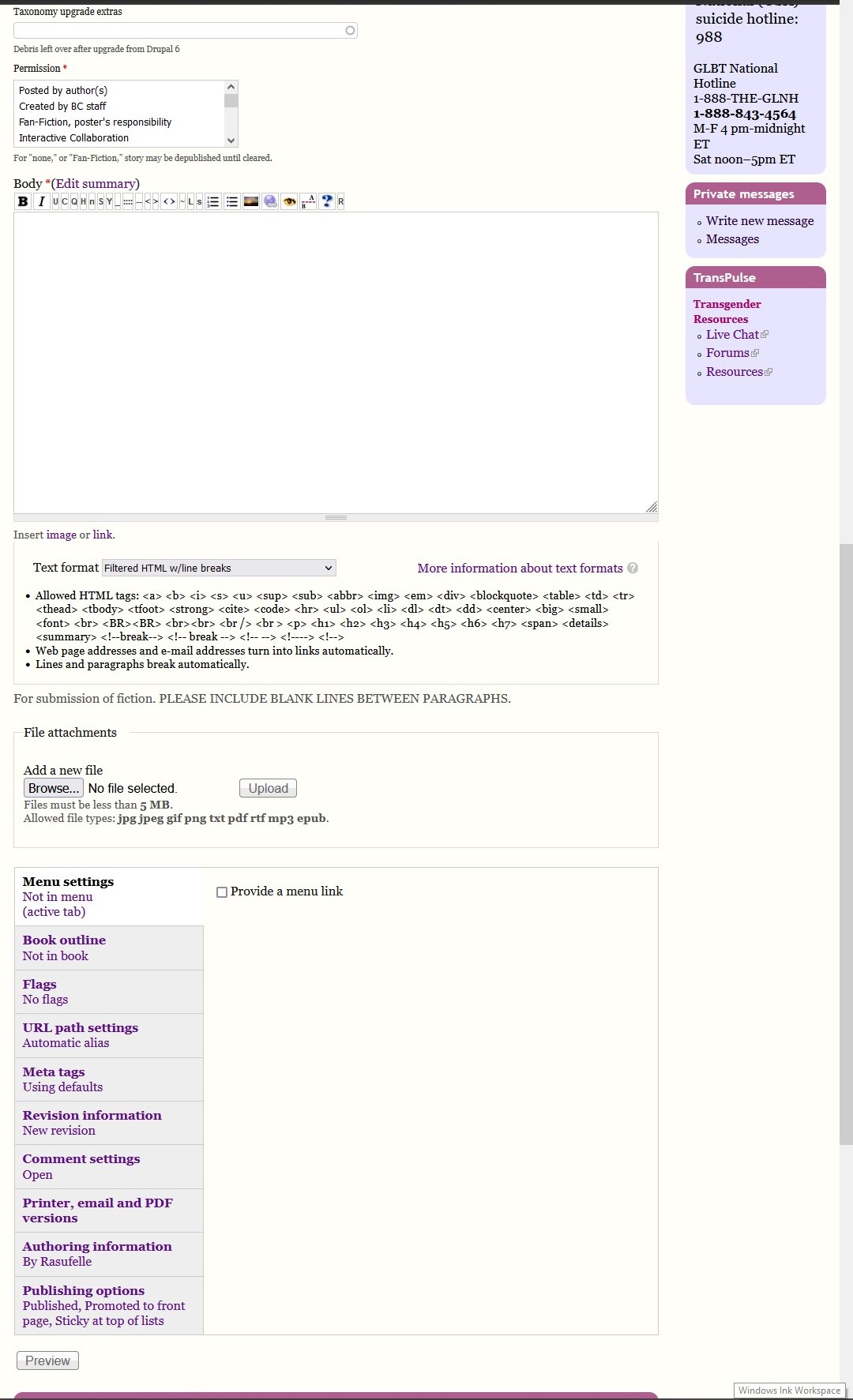
Pictured above is the ++Fiction editing interface. While it may seem daunting at first, a great many of the features of it are easily handled.
The following parts of the interface are mandatory to fill out for all content created.
Title
The Title section is straight forward: this is where you type in the title of your story. While generally anything goes when it comes to titling a story, there are a few best practices we recommend:
1. Titles should be consistent from part to part of your story, and punctuation in titles kept simple so as to make managing problems with them easier (covered in more depth in part 7.)
2. Arabic numerals (1, 2, 3, 4, 5) are recommended for indicating part order, and for ease of sorting parts, keep any text prior to numerals consistent. For example, "The Lord of Lies 1," "The Lord of Lies 2: Lies Harder," and "The Lord of Lies 3: Lies with a Vengeance" are easier to manage in-person and in software than "The Lord of Lies (Prelude)," "The Lord of Lies Part II: Even More Lies," and "The Lord of Li3s: Apocalyptica."
3. There is a character limit for titles. Due to the nature of the front page, and the site's desire to keep screen space viable on lower-resolution and older systems, story titles can only be so long. If you want an extra long title, then consider using a truncated standard in the title field, and featuring the full title in the body text of your story.
Author
The Author menu is where you select who wrote the story. If you are a new author and posting your own work, you may not have an entry in the list: use the New Author option at the top of the list, and an administrator will add you to the list as soon as possible.
Do not tag authors who did not contribute to a story. If multiple authors contributed to a work, then multiple authors can be chosen by holding the CTRL key (or your Mac equivalent) and selecting multiple authors from the list. Such operations may be more difficult on smart phones or tablets.
Audience Rating
Audience Rating is an indicator for readers of what to expect in terms of sexual or mature content in your story.
The ratings are as follows:
- General Audience (PG)
- Younger Audience (G/Y)
- Mature Subjects (PG15)
- Restricted Audience (R)
- Adult Audiences (R21/A)
- EXPLICIT CONTENT
- EXTREMELY EXPLICIT
We do not provide detailed descriptions of what these ratings mean for a reason: like trans issues itself, a great deal of content is highly subjective in terms of its appropriateness for audiences of different ranges. On many sites the content simply being trans-oriented would be enough to push a minimum of a teen rating, but we do not believe that is appropriate, and we believe that most users will be able to figure out roughly where in the above content rating system their submissions would fall.
The best rule of thumb is to look at what you think the appropriate rating is, and if you think someone would question that for a reason not related to purely trans-focused content (crossdressing, gender swap, etc.) then consider bumping it up a level.
Site administration generally keeps a light hand on ratings and tags in general: however, if extensive complaints are made about content or you post content knowing that it could get the site in trouble, site administration reserves the right to remove any/all content that doesn't meet the guidelines of the Three Rules.
Publication
This is a general guide on the length and nature of the content you are posting.
Permission
This represents the permission(s) you as poster have to provide the work you showcase. While it is not REQUIRED that you be the originator of a work to share it here, it is held as poster's responsibility to only share content that they have the legal right to do so. Content found in violation of that will be removed.
Optional Categories and Tags
The following drop-down lists all contain optional content to include. Please note that, while including things from them IS optional, doing so helps readers with finding stories that fit their tastes and helps them avoid stories that may cause trigger issues. As such, all of them are highly recommended.
In all cases, multiple terms from each drop-down menu can be chosen: simply hold CTRL (or the Mac equivalent) and select each term you with to include in your story's metadata.
- Contests -- BCTS has in the past run many writing contests and challenges, and will run more. Should the content you create be intended for one of these contests or challenges, select it from this menu.
- Genre -- A guide on the key type of content your story is intended to represent.
- TG Themes -- Select the tropes and running stereotypes your story uses (or lampshades) here.
- TG Elements -- A list of common searched kinks or plot elements from transfic. Similar to Themes, but with a different focus.
- Character Age -- The loose age category your point-of-view character(s) fall into.
- TG Universes & Series -- If your story takes place in a commonly used TG fiction universe, you can select it here.
- Caution -- Trigger warnings and other indicators of elements that may disturb or upset readers.
- Other Keywords -- Self-defined keywords you feel are appropriate to your story here. Typing here will bring up other related terms used by other writers before, allowing you to tag your story/stories to tie into other searches that may not use more typical keywords.
- Taxonomy upgrade extras -- unused. Leave blank.
Body
Here is where the actual text of your story goes.
NOTE: Will be expanding this with the next 2 1/2 parts later, but wanted to get what I've written so far posted so I could get feedback on it so far.
Things to add include the aforementioned parts, as well as a section early on explaining more about the header section of the site.
If there are any site features you struggle with that aren't mentioned there, or ones you want me to pay special attention to, LET ME KNOW!
Thanks.
Melanie E.
If you liked this post, you can leave a comment and/or a kudos!
Click the Thumbs Up! button below to leave the author a kudos:
And please, remember to comment, too! Thanks.
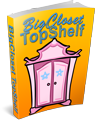


Comments
Great Start
Melanie,
I like the explanations and directness of the material written so far. The material is presented in the order that a new user would like to have. A superior job. I like that you go beyond just feature operation to give background on the community of BCTS. Excellent Writing !
Exploring the impossibilities,
Jo Dora Webster on YouTube
Thank you!
I'm hoping that once this is completed it will help people understand the site's functions better. A lot of people seem to get confused by some things.
Melanie E.
I like this a lot!
So far you haven’t hit anything I haven’t learned over the past year, but my “trial and error” process might have been less of a trial, and had fewer errors, if I’d had this!
A couple minor thoughts.
(1) might want to say that, since readers may see comment headings before they see the story itself, it’s best not to include story spoilers in the headings;
(2) it would be useful to know whether and where emojis can be used. I’ve occasionally seen them in comments on a blog post, but in my experience inserting an emoji in a PM will cause an error message and the communication won’t be sent;
(3) it might be helpful to note — somewhere — what the dreaded “backend” error message means, and what to do when you see it.
Thanks for doing this, Melanie — I think it’s really useful!
Hugs,
— Emma
Great suggestions!
I'll have to figure out the emoji thing myself, since I never use the things (unless you count plain ol' ASCII smileys :P )
Melanie E.
In regard to emojis
I have on occasion used emojis by either uploading them as a picture and including them or by external link of the emoji on a site that lists emojis. Then again, you can use the text version that used to be the only way to do it:
:) [I prefer, :o)]
;) [again, ;o)]
;p
Etc.
Hugs
Patricia
Happiness is being all dressed up and HAVING some place to go.
Semper in femineo gerunt
Ich bin ein femininer Mann
So far so good
I did catch one typo: "The Lord of Li3s: Apocalyptica." I think you meant it to read: "The Lord of Lies: Apocalyptica."
Aside from that, it's a good start. I look forward to the Advanced section. While I feel that I'm pretty well versed in entering content, there are some things that would help me organized my stories that I'm quite in the dark about.
Hugs
Patricia
Happiness is being all dressed up and HAVING some place to go.
Semper in femineo gerunt
Ich bin ein femininer Mann
The 3 was intentional
it is, after all, the 3rd part, and that was intended to be a way of writing it that is 100 percent non-kosher in terms of sorting stories :P
Melanie E.
We don't see
We (as regular members) don't see what you (admin) see on add story page.
Anyway, there are some tricky moments to be discussed.
1. To add a title page, you have to click on "Create content", not "Add A Story".
2. There is an option "Edit summary"
If you don't choose it, the summary will be created automatically by default grabbing the first paragraph of your story, no matter what this paragraph is.
So the better choice is click on "Edit summary" and create it according to your liking.
3. Book outline.
As a book, you select your name. If left blank, the story will be not listed on your author's page. Sometimes it may be useful.
4. The most tricky part - Flags.
Click on "Ongoing" to mark a complete story. No logic. Click to mark Ongoing.
Afterward, after you press on preview, you see this:
Seems like it's working. But then you publish your story and you see:
Click on "Completed" to reverse to "Ongoing". Preview and the real view differ.
Title pages will be covered in "advanced."
That said--
You can ALSO create a title page by clicking the "++Organizer" option in the header menu.
I would always suggest to writers to either skip the summary option entirely and insert a manual break where they want their summary to end (the icon with the "A" above a dashed line and "B" beneath) because summary information doesn't show up in the main body text of the story when users click on it: as such, if someone wants to go back and CHECK the summary, or get a closer look at any art included IN it, they cannot do so.
The tagging information beneath a story can be a bit odd, but a lot of that is late additions, and meant to be easy for readers to help us keep stories labeled appropriately (like making sure only actual solos are tagged solo.)
I actually created a non-admin account (the "amorphousblob" one you see in several demonstration pics) specifically so I could showcase only that content that non-administrator users have access to.
Melanie E.
A coupla things, please...
I might be mistaken. I seem to recall a requirement that our first story must have TG content, then we can publish stories with content as we wish?
---
Maybe I have a "blind spot"...
I have a hard time going from the "simple mention" of a story, like "Creepy Mansion", to the story itself, without "hammering" on the Front Page's 'Search' function, and then 'wading through' (perhaps thousands) of "hits" to find the story itself: https://bigclosetr.us/topshelf/fiction/97657/creepy-mansion.
So to please help me out, and maybe a lot of other people, it would be good if people mentioning a story, can give a full link (like I've done above). (Thanks!)
This especially true when a story's header says "This is a sequel / fan fic / offshoot / set in the World / ... of XYZ, and you should read that first".
-
Then, once I've found a story (easiest is one click on the Front Page), I often have a lot of trouble finding the rest of an Author's stories. If I'm lucky or mystery-to-me stuff happens, then all their stories are listed in the right column next to the story. Otherwise, sigh, back to Searching.
Going to the Author Page, and clicking on the Author - gets me to a kind of 'Author Info' page with their blogs and such, but not to a list of their stories.
Once I do have the Author's Stories page, then Bookmarking any story will later get me back to Author's Story and Story List.
===
(Not related to above) On the Front Page, I almost always see 'the full blurb' on recent stories - Title Link, Author, maybe a picture, and maybe a synopsis and/or content description (ratings, cautions, etc.).
But sometimes I see just a "two line" format of new stories: author, title, when published (usually within the last week), and a few more words.
I recall when I was very "new" (a few days to a few weeks) here, the two-line format "put me off", and left me 'sputtering' "Could you just please tell what the story is 'about'?".
I think there is a way to switch the two formats, but I'd have to fumble for many minutes to find it.
===
PS: And my above problems remain even after (mumble) years here, and having enjoyed many hundreds (probably thousands) of Stories. {smiley face goes here}
A lot of what you mention will be talked about in best practices
for story content and references :)
As for searching for authors' stories, at the top of every story you view you can see a list of all tags that story has been tagged with. Clicking on any one of these will take you to a full list (reverse chronological) of all stories tagged with that... INCLUDING the author name! It operates as a search/sort option just like other tags!
(If you wanna try it out, go to the top of the article above. See where my author name is? Not the "posted by" one, but beneath that, in the tags? Clicking that will show all my stories and blog entries.)
This IS something I need to cover in more depth in the basic functionality stuff though, so thanks for bringing it to my attention.
Melanie E.
Thank you
I read most of it, and bookmarked so can finish in the future. Thank you for such a labor of love in allowing all of us to better understand how to work within the system. I also hope that this helps with leaving authors positive feedback.
I appreciate all the hard work that all of the authors put in to provide exciting and riveting stories. While some stories may not be my "cup of tea" I would rather post nothing than to post a rebuke. After all, if we were all the same, we would not need different stories, and my lack of interest may be what someone else craves.
Again, thank you for the time to post such an extensive and thorough review. I look forward to using the tools further in the future.
Hugs,
Melissa