My granddaughter gave her old laptop to her aunt. It's an Asus D550M. My granddaughter hasn't used the computer in over a year. When I fired it up to do the setup for the new owner, I kicked me to the Bios Screen and I found the battery was so low the clock had lost its time keeping. So I set it the time and date. I was then able to get into the computer, not thinking about what was going to happen when I restarted the computer. I uninstalled a program and it wanted to restart the computer. When it came back up, it went to the standard Windows 8 login and wanted my granddaughters password.
Now here's the rub. My granddaughter doesn't remember the password. She sent me 6 possibles and non of them worked.
Is there anyway to force the computer back to factory defaults, so I can set it up from scratch?
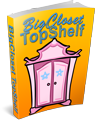


Comments
Don't know how developed your
Don't know how developed your skills are, but I'd look here for instance:
https://www.androidphonesoft.com/resources/reset-windows-8-p...
Seems they have it figured out.
Hth, Jo-Anne
BIOS and that battery
That issue when you first turned it usually means the CMOS battery is at fault. That's what actually powers the BIOS, and they can lose their life if you have the PC shut off for very long times. If it dies then it's game over until it is replaced. It also can lead to the other problems you've run into. They are easy to replace if you can get to the motherboard. The thing is really just a watch battery. Laptops though make it problematic because they are not the easiest things to replace parts on. A computer shop should be able to handle it easily.
As for a factory reset, ASUS does have one, but I'm foggy on how it's done. I forget which F key you have to hold when you first boot it up.
Here is the secret
Your friend
Crash
Windows 8, without a
Windows 8, without a 'Microsoft account', is not that hard to break the password. The program is called 'chntpw', and it's available on clonezilla images, but it's specifically available as part of Pete Nordahl's NT Password recovery.
https://pogostick.net/~pnh/ntpasswd/
There are lots of hints and help files on how to create a bootable CD (or flash drive) off of it.
Despite the 'we just poke buttons until it works', there's method to most IT professionals madness.
[edit] - Just do a quick search on Yahoo on replacing the battery for that model laptop, and you'll find out what you need. Most laptops use a rechargeable battery, unlike desktops. It may recover after a few days plugged in.
I'll get a life when it's proven and substantiated to be better than what I'm currently experiencing.
Not quite true
All modern computers have batteries in order to retain the clock and hardware state between boots. Laptops and other small devices may also have much larger batteries which power the device once it is up and running.
You absolutely have to replace the small battery if the device has not been used for more than a year or two, since it cannot be recharged as the main battery can be. This small battery, besides keeping the clock running, also keeps information regarding the hard disk(s) and how to access them, as well as data like network addresses and wireless hardware info.
In a desktop, the battery is usually a coin battery in a holder on the motherboard; almost all mine have CR2032 batteries, which seem to last for about 5-6 years. These are straightforward to replace, but in doing so you may lose the BIOS config and have to re-enter it.
I keep some of my boards for so long that I forget if and when the battery was installed/replaced. Now, if I have to replace a battery, I write the year and month on the back (the inscribed side) with a marker, so that in future I will have an idea what's going on.
For laptops the situation is more complicated. Often the BIOS battery will be a standardish one, but hardwired (soldered) to a cable with a proprietory plug to connect it to the motherboard. These can be replaced but, as noted above, it is probably best to allow an expert to do this for you if you are not confident.
If you do not replace this battery, then every time you boot the device it will come up with some standard default configuration. The strange date will alert you to this. It may be able to figure out enough of the hard disk to boot from it but often it will just dump you into a default BIOS screen. Filling this in and booting, before you replace that battery, will just be a waste of time.
Penny
It's my experience that most
It's my experience that most laptops use LIR2032 batteries, not CR2032. It's a side effect of making the batteries almost impossible to reach, let alone change. You have to give the laptop two or three days to try to recharge the battery before assuming that the RTC battery is completely dead.
It really varies. I've had coin cells last a decade in a board, and others drain in a year.
I'll get a life when it's proven and substantiated to be better than what I'm currently experiencing.
New OS?
Maybe you could install a new operating system?
There also may be a "recovery partition" on the hard disk in there now. You would use the BIOS to select it as the boot drive, and that should let you reinstall the factory edition of whatever it came with.
If you have the installation disks, or...
Possible other things to do:
If you have the installation disks that go with the laptop, & it is the FULL version, then reinstall the OS from scratch.
If you have the windows license number that goes with the laptop, It is often on a sticker on the machine. And you have, or can get a hold of another copy of, the Windows 8 full installation disk. Use the alternative Win 8 disk and the Windows license number that goes with the machine, to reinstall Windows 8 from scratch.
Install another operating system.
Something older left over from a dead computer, or buy one, etc.
Is the laptop worth buying a new ops system disk for?
Note: I would only buy a new install disk after exhausting all other options.
>i<
Installation disks?
My HP Envy 4-1015dx has no optical drive, nor does it have a floppy disk drive. Some software came preinstalled (e.g. Microsoft Office), needing only a license key to activate. Other software must be installed over the Internet. While one could make a bootable USB thumb drive, trying to reinstall the Windows OS that way would be painful.
I recommend the previous comment of seeing if the hard drive has a recovery partition.
The Microsoft Windows 10
The Microsoft Windows 10 Media Creation Tool is actually pretty easy to use, and installing from the USB flash drive is simple, as long as you do not have a concern for the existing data. This is my preferred method of reinstallation, as it does not have all of the baggage of trial and unnecessary software.
I'll get a life when it's proven and substantiated to be better than what I'm currently experiencing.
Recovery Software is on the Hard Drive.
It's an old PC but it has System recovery built into it.
Here's where to get last updates to it's Drivers, these are mostly dated from 2013 showing Base models getting on for 10 years old, but many variants made since.
Windows 8 was released to manufacturing on August 1, 2012, and Windows 8.1 was released to manufacturing on August 27, 2013.
So that dates your Laptop to that age range, around 8 years old.
ASUS Support Page
https://www.asus.com/us/supportonly/D550MAV/HelpDesk_Download/
Now the Engliush manual states on page 82-4 that the System recovery software is on your Hard Drive, and it gives simple reset instructions
Try "Reset your PC" first, as that will use the current installs files (likely many OS updates been Applied), but a Reset may not lose the password lockout.
"Using System Image Recovery" (page 83) is a full factory Reset, which starts from the new PC (in 2012/13) setup.
This has the downside of having 8 years of updates needing to be installed, but it will wipe out the old setup.
Direct link to English Manual
https://dlcdnets.asus.com/pub/ASUS/nb/X551MA/0409_E8717_X451...
However If you have a Windows 10 licence, I'd reformat the entire drive, and install that from scratch.
Windows 8 is universally considered the worst ever version of Windows, which is why it was obsolete after just one year. Windows 8.1 is a new OS, it's not just an update to W8
My honest advice is buy a cheap new laptop, if you can actually afford one, as the time investment of getting this 8 year old hardware running (and poorly at it's best), will cost you more hours work than if you used those hours to earn the money for a basic new laptop.
It should be relatively cheap to buy a decent 2nd hand laptop currently, with everyone upgrading home PC's and working from home, but I'm at the opposite end of the market, I own an expensive Desktop gaming PC, and improve it by upgrading each component separately, I don't use laptops.
Dark Elven Sissy Slut – Uhuru N’Uru
Windows 98 SE
You seem to be discounting Windows ME aka Windows 98 Third Edition.
-Piper
Rolling back to the earlier windows
Rolling back to the earlier windows version doesn't always work 'cause drivers are hard to find, not only sound and net but chipset and buses too.
They actually got windows ME
They actually got windows ME reasonably stable at the very end, but it was only really stable if you installed it clean. I always felt that they should have sold just the system restore and driver updates as a 'plus pack' for Windows 98, rather than an independent OS.
Windows 8, however, had the abominable "Metro" interface, and you couldn't find anything without fighting. At least with Windows 10, although they didn't give you a real menu tree option back, you only had to wrestle with it, not fight tooth and nail.
I'll get a life when it's proven and substantiated to be better than what I'm currently experiencing.
Keys available on PoST
Hello,
this may be of some help.
When you power up the notebook, there are two Keys during P(ower) o(n) S(elf) T(est) that will work for you.
The F12 key will send you into the BIOS.
The F9 key brings you to the trouble shooting menu.
From the you can reset the current OS, install an different OS and so on.
The pre installed OS should be on a recovery partition, accessible thru the trouble shooting menu.
Hope that may help.
Tschau Freggel_Buster
Key Finder
There are several programs which will find all passwords, login, and virtually total data miners. How you think crooks get everything off of everyone's computer? I'm sure you know to NOT Trust any of them. Ninety percent of them come from Russia. I love Russia. They will come with a price although they are free. They are loaded with virus. Be really careful https://www.magicaljellybean.com › passwdfinder There are several other. If you know her MS account provided she has one. MS will dig into the computer and pull up the password. Those pesky passwords aren't as secretive as everyone believes.
So far not much help. Right.
Let's plow on. If you can boot the computer Hold down or tap F8 repeatedly as it boots. Not sure about your brand, this should take you to bios. Check and see if it needs the password to boot. You may turn it off and on in bios if it has the function. It's not on every computer. Obviously turn it off if it has that function. Ahha, MS sneaky devils they are place the password in bios on some computers. They even stick it in Root Command depending on computer and what MS is loaded.
Playing around the other day I dropped down in DOS command from Win 10, god am I rusty and I've forgot most of my DOS command prompts. Two passwords I was searching for weren't saved in the computer. They are in my wifi. So I had to tease them out of my router. Easy enough if one can put their hot little paws on the router while asking for a hook up.
I wish the best with your computer Patricia, hugs girl.
Barb
Life is a gift, treasure it.
Oklahoma born and raised cowgirl