Horizontals Rule
by Puddin'
Although they look very tidy, they're only decorative elements in HTML, but people often use them as scene separators, a burden they're not meant to carry. Because they have no semantic meaning, they're exactly equivalent to nothing in the syntax of the web.
Amongst the pernicious effects of this logical invisibility, they're inaccessible to many people with vision difficulties, and the many people who archive their favourite stories will be discommoded as well, because the scene breaks will disappear from their purview, whilst the story turns into one endless scene mash-up.
Tricks of the Trade
There are three primary strategies often used in stories to signal scene changes, textual, visual, and some combination of both:
Meanwhile, back at the ranch, Dusty was packing up his bedroll for the long trail ahead…
…is a textual indication. It's a traditional storytelling tool, and needs no special equipment other than an author's voice or pen. Although this particular technique is very terse, it also depends upon the audience knowing that a ranch exists, and is familiar enough with it that they'll have an instant picture of it in their minds. It's often wise to add a few more bits of detail, because every scene should have an immediate presence and reality. It's almost always a mistake to transition between scenes when one scene ends with dialogue and the next begins with dialogue.
"O! what a rogue and peasant slave am I," said Hamlet.
-o~O~o-
"O most pernicious woman! O, villain, villain, smiling, damned villain!" said Hamlet
Even with enough space left to mark a scene change, and decorative indications, the lack of textual confirmation makes the continuity confusing, and may even lead to inadvertent jokes, because the reader can easily lose the context.
Another Trick
Chapter Seven
…is another textual indication. In the verbal storytelling tradition, it might correspond to a musical interlude or even an interval between one night's entertainment and the next. Ideally, a chapter indicates a logical break in the continuity of the story. A "cliffhanger" has been presented, an exciting revelation has been made, or something important has happened. At the end of a chapter, the reader should be very anxious to turn the page, and it ought to mark a significant milestone in the progress of the story.
Because they're so important, stories quite often add special indications as well, printing the chapter title in Bold Face, Larger, SMALL CAPS, and — most importantly — putting extra space between the end of one scene and the next, or even an extra page between one chapter and the next.
White space is very important on the printed page. It helps us see what's important, because our eyes are very finely attuned to variations in brightness and colour. We can see the glint of a panther's eyes in the forest, or the slight variation in the colour of the vegetation that masks a hidden mire. If we didn't have these skills, we would by now be a footnote in some other creature's paleontology books.
Printers have long made use of space to create a pleasing page that's easy for the eye to follow. The reason we hate sentences and words in ALL CAPITAL LETTERS is that there's not enough white space around them. Capital letters are square and ugly, so quickly cloy when there are too many of them. Normal letters go up and down as you read along the line, with ascenders and descenders that might remind you of a wooded meadow, if you could separate your literacy from your aesthetic sensibilities for a moment. Every human writing system uses similar tricks of light and shadow to make characters unique, although some are better at this task than others.
Squint your eyes together for a bit, until the letters on this page start to blur. You'll start to see organic patterns in the blocks of words, rivulets of white space running down through the paragraphs like the pale roots of trees, variations in the horizontal stretch of the lines that make them look a little like earthworms with rings and undulations them make them wriggle with life.
We humans enjoy life. We see living faces in clouds, the outline of dogs or horses in craggy rocks, we recreate life in paintings and drawings using smeared pigments or graphite dust, we make our words live by the way we place them on the page.
In traditional typography, empty space breaks up the page and gives it what typographers call "colour," although the "colour" may be only shades of grey, so it was and is traditional to celebrate that living space by filling the precious emptiness with one or more decorative elements, in older books, usually somewhat elaborate, often explicitly floral or vegetative, and in more modern books simple rules, but the primary indication of the scene break is the extra space, not the decoration meant only to embellish it.
If you glance to your upper right (you may have to scroll a bit), or follow the link, you can see more about using empty space in my essay on Paragraphs.
Poking a horizontal rule between two paragraphs does nothing, unless you create the space that rule is meant to decorate, and in fact the rule itself obscures the white space through partially filling it with typographical colour.
Pellentesque nibh felis, eleifend id, commodo in, interdum vitae, leo. Praesent eu elit. Ut eu ligula. Class aptent taciti sociosqu ad litora torquent per conubia nostra, per inceptos hymenaeos.
Maecenas elementum augue nec nisl. Proin auctor lorem at nibh. Curabitur nulla purus, feugiat id, elementum in, lobortis quis, pede. Vivamus sodales adipiscing sapien.
On BC, you create that extra space using one of the buttons above the edit box — the ninth button — the non-break space, labelled with an underscore: _ . You can also enter it directly:  
If you place a non-break space on a line by itself, the BC rendering mechanism treats it as if it were an empty paragraph, so leaves a bit of extra space between one line and the next. If you don't use this trick, multiple empty lines will be collapsed into one empty line and your scene break will logically disappear, even if you add a horizontal rule. Here's a similar example with more whitespace added using a non-break space:
Vestibulum posuere nulla eget wisi. Integer volutpat ligula eget enim. Suspendisse vitae arcu. Quisque pellentesque. Nullam consequat, sem vitae rhoncus tristique, mauris nulla fermentum est, bibendum ullamcorper sapien magna et quam. Sed dapibus vehicula odio. Proin bibendum gravida nisl.
Fusce lorem. Phasellus sagittis, nulla in hendrerit laoreet, libero lacus feugiat urna, eget hendrerit pede magna vitae lorem. Praesent mauris.
In the above case, I added even more whitespace by adding a width attribute to the horizontal rule: <hr width="50%" />
The Original Tricks
![]()
he old typographical rules for print publications used actual characters instead of lines, quite often stylised vegetation like ivy leaves (the Hedera - ☙ - sometimes improperly labelled a "floral heart"), other "pi" characters, or especially-cast decorative rules. You've seen them, I'm sure. The connection to living vegetation was so strong that they were collectively called "fleurons," from the Old French word for "flower." The stories recently posted by The Professor use especially florid examples, large graphics like this:

but simpler graphics are possible:
❀ ❀ ❀
~❦~❦~❦~
₪₪₪₪₪₪₪₪
The last example uses a particularly pretty character for texts involving ancient times, although it's a modern symbol, the Sheqel symbol ( ₪ ), entered (one at a time) like this: ₪
The Catch
![]()
The problem with all these decorative imitations of a printed page, however, is that the Web allows authors to specify the actual construction of a page in very flexible ways. To properly use a horizontal rule, or any decorative separation, they should really be combined with semantic elements meant to carve documents into relevant bits, the "Heading" elements: H1-H6
Like this:
<H1>My Life with George</H1>
<H2>by Bess</H2>
<H3>In the Forest</H3>
Lorem ipsum dolor sit amet. Suspendisse vestibulum dignissim quam. Integer vel augue. Phasellus nulla purus, interdum ac, venenatis non, varius rutrum, leo. Pellentesque habitant morbi tristique senectus et netus et malesuada fames ac turpis egestas.
<H4>☙X❦X❧</H4>
Duis a eros. Class aptent taciti sociosqu ad litora torquent per conubia nostra, per inceptos hymenaeos. Fusce magna mi, porttitor quis, convallis eget, sodales ac, urna. Phasellus luctus venenatis magna. Vivamus eget lacus. Nunc tincidunt convallis tortor. Duis eros mi, dictum vel, fringilla sit amet, fermentum id, sem.
☙X❦X❧ (H4)
Phasellus nunc enim, faucibus ut, laoreet in, consequat id, metus. Vivamus dignissim. Cras lobortis tempor velit. Phasellus nec diam ac nisl lacinia tristique. Nullam nec metus id mi dictum dignissim. Nullam quis wisi non sem lobortis condimentum. Phasellus pulvinar, nulla non aliquam eleifend, tortor wisi scelerisque felis, in sollicitudin arcu ante lacinia leo.
☙X❦X❧ (H4)
Blah blah blah...
The End (H4)
Of course the "headings" don't have to be words, and can be centred or decorated however one desires, but it will automatically generate a real structure for the document that most web-based tools for the vision-impaired can decode and present in accessible form.
Accessibility
If you use Firefox, you can actually see and make use of these features to help navigate through stories, if the author has included semantic elements. As a trial, start up Firefox — if you're not using it already — and select Accessibility from the top menu bar. Then select through Navigation and then Headings to pop up a navigation box for this page.
Because of the method used to display stories, it will say that there's an error on the page, because there are too many <H1> elements on the page. You can ignore this.
Look down the list in the navigation box and select the line that says: <H1>My Life with George</H1>
You'll notice that the main screen will adjust itself so that this element is highlighted and visible on the screen. You can select any of the other semantic elements and the same thing will happen.
Think of how handy this might be in many situations…
If you were blind and using the JAWS screen reader, this completely non-visual browser would speak the semantic elements aloud, and you could jump to different portions of the document by reacting when a particular element is read by pressing a key. Then, the browser would read the text following that element aloud. With practice, a blind user can navigate through a well-formatted document almost as quickly as a sighted user can.
Access for Everyone
Readers who archive the story for later reading -- perhaps because their Internet access is through a local library -- are able to see the physical characters used to construct the separators, and even primitive screen readers -- like the accessibility text to speech reader built in to your computer operating system -- will say something, even if it isn't clever enough to know what an ivy leaf looks like. The following element, for example, contains "hidden" characters interspersed with the visible decorations that will be pronounced if the screen is read aloud.
☙X❦X❧ (H4)
Here's how it's done:
<blockquote>
<h4 align="center"><big>☙<font color="#ffffff">X</font>❦<font color="#ffffff">X</font>❧</big></h4>
</blockquote>
It uses "Secret" (text with the colour set to white — accessed through the S button, seventh on the row above the edit box. You'll have to manually erase the text that says: {Highlight to read} ) Almost all screen readers will ignore the decorative hedera (ivy leaf) characters, but will pronounce the two X characters, which draws at least some attention to the break in the story flow.
It's not that much extra work, pays big dividends for disabled readers, and can be useful for almost everyone.
Puddin'
You shall not curse the deaf nor place a stumbling block before the blind — Leviticus 19:14
Note: To avoid having some of the code that creates the special characters automatically translated into the characters themselves, I poked a thin-space in between the ampersand and the number portion. This may cause the number to split across line boundaries, and will make it difficult to copy by highlighting it. If you see a space — or possibly a strange character like this: ¿ — between a copied & and a "number sign" or "octothorpe" ( # ) like this: & # with some numbers following after, then a semicolon, the way to fix it is to delete the extra space or strange character. For instance, &¿#160; should have the strange character removed.
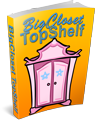

Comments
Added two new buttons to mini-editor
Right after _ (non-breaking space) there is - (horizontal rule).
And after > (greater than) there is ~ (separator)
and
That should help people out. :)
Also, the mini-editor now works in comments. :)
Hugs,
Erin
= Give everyone the benefit of the doubt because certainty is a fragile thing that can be shattered by one overlooked fact.
= Give everyone the benefit of the doubt because certainty is a fragile thing that can be shattered by one overlooked fact.
diamond spacer
Here’s a nice one that I designed and only used for one story, if anyone wants it:
All you have to do is copy and take all the question marks out of this:
?<?center?>?<?font face='comic sans ms' size='3' color='deeppink'?>♦<?/font?>? <?font face='comic sans ms' size='4' color='green'?>♦<?/font?>? <?font face='comic sans ms' size='5' color='blue’?>♦<?/font?> <?font face='comic sans ms' size='6' color='red'?>♦<?/font?> <?font face='comic sans ms' size='5' color='blue'?>♦<?/font?> <?font face='comic sans ms' size='4' color='green'?>♦<?/font?> <?font face='comic sans ms' size='3' color='deeppink'?>♦<?/font?><?/center?>?
Hey, that worked, and I didn't blow anything up...
~~~hugs, Laika
Some people leave a mark on this world while others leave a stain
~Eleanor Roosevelt
.
There are a mort of symbols available...
You can find most of them somewhere in here:
Alan Wood's Unicode Test Pages
Dingbats and Miscellaneous Symbols are good places to start.
To use them, make note of the Decimal number associated with the symbol you like and stuff that number into this template:
For various reasons, decimal numbers are usually more reliable.
The more exotic the character or symbol you choose, beyond the two collections mentioned above, the less likely it is that most people will have these characters available on their machine. In fact, the "Test Pages" are so called because they allow one to quickly determine whether the current configuration of your computer allows to to display certain characters.
It's fairly rare, for example, to be able to see Rumi Numeral Symbols without searching for and loading a font containing those particular characters.
Cheers,
Puddin'
-
Cheers,
Puddin'
A tender heart is an asset to an editor: it helps us be ruthless in a tactful way.
--- The Chicago Manual of Style
FWIW
Following on from the third point in my comment below, on my Win XP system with Google Chrome as my browser I see characters for 9760 and 9803 in your list, but all the rest just show up as square boxes.
Compatibility is something that needs to be considered.
Particular Systems
Bike Resources
hr
Hi Puddin'
I think this blog entry is worthy of FAQ status here on BCTS. Well done.
I have a few comments:
Proportional Spacing
Bike Resources
Character availability
This. I tend to avoid fancy characters in anything I post as HTML precisely because I can't be certain what fonts (typefaces) are available to my reader. It does tend to reduce the impact of a fancy construct when the reader sees it as boxes or random dingbats.
I don't even use accents where they might be appropriate: cafe, fiancee, etc. This is because, although my original RTF source file (in which I write all stories) renders them accurately, when I convert to HTML to load them to BCTS I end up with all kinds of weird rubbish. It's entirely possible that we have readers in countries where either no accents are available in their version of the Latin character set or they use different accent sets.
I had also considered using Horizontal Rule constructs to separate story segments, but on Puddin's advice will now choose another method. It would require me hacking the HTML after conversion to insert them in any case. Curiously, if I convert HTML back to RTF, the HR doesn't disappear, it becomes a full-width double-line which I then have to go and fix through paragraph formatting. Pain.
Thanks for the article, Puddin. Any and all additional information to help us polish our stories has to be for the good.
Penny
* Note: I'm not using the default US character set at home. Mine is essentially UK.
if I convert HTML back to RTF, the HR doesn't disappear,
That's because RTF files don't include horizontal lines by default, so RTF editors do what LYNX and other text-based editors do, an automatic conversion of HR elements to an ASCII-based string of line characters.
>> essentially UK
Most character sets these days are universal. The only thing that matters is what your keyboard driver does to convert keystrokes into characters. I dare say your "Shift-3" character is a pound sterling sign (£), and to insert an octothorpe (# - The so-called "pound sign," "number sign," or "hash") you have to press a key located next to the "enter/return" key. The keyboards are more or less the same, and generate the same codes when each key is pressed, although yours has a different keycap or two, may have an "enter/return" key that spans two rows, and may or may not sport an extra key squeezed in next to the space bar to allow easy entry of accented characters and the Euro symbol. Macs have always had easy methods of entering most common accented characters, so Umlauts and Eszetts (ü or ß), French accented characters (è or é or ô or ï) or cedillas (ç) are no problem, nor is Spanish enye (ñ).
The problem you still see in most modern operating systems is when users with some form of Windows still using the antique ISO-8859-1 (Windows) encoding stumble across the modern world like Rip Van Winkle brushing off those dead leaves and discovering that his beard has grown down to his belt buckle. Since Microsoft did everything they possibly could do to make their products different to everyone else, so that Windows users would be trapped, trapped! Mwah-ha-ha-ha! FOREVER! they used a special set of characters that make Windows "curly quotes," dashes, and other special characters, turn into mush when they meet another machine.
Have you ever seen the film, Blazing Saddles? There's a scene in it in which the new lawman for a Western Frontier town holds the vicious populace at bay — they're threatening to lynch him — by pointing a gun at his own head and shouting, "Don't come any closer or the [Sheriff] gets it!" The townspeople are frightened, but then we're told that they're… you know… morons. This scene is a little-known allusion to the Windows operating system in general and Bill Gates in particular.
If you don't rely on your operating system to generate the characters, but instead use the numeric "escape sequences" (Unicode), your "special "characters are guaranteed to remain the same for every browser user, assuming they have a font loaded that supports it. That's why they were created.
Cyrillic: Д 1044
Chinese: 鹊 40522
Arabic: ش 1588
Hebrew: ש 1513
Japanese: ぬ 12396
Korean (Hangul): 랤 47012
You may or may not have support for these characters installed, but your browser understands them, and would display them properly if you provided the font it needs to do so. Notice in particular that Arabic and Hebrew are displayed running from right to left, so the character (or "box") and the arabic numbers are displayed "oddly" in comparison to the examples above and below those two. I did nothing to make this happen except present a Semitic character in Unicode escape format to the browser.
The Code 2000 font supports all of the above, and costs nothing to download.
Cheers,
Puddin'
-
Cheers,
Puddin'
A tender heart is an asset to an editor: it helps us be ruthless in a tactful way.
--- The Chicago Manual of Style
Unicode
Your version of Windows supports Unicode, although it may have to be tweaked a bit. Did you access any of the test pages? Could you see any of the special characters I used?
They are font dependent, but not onerously so.
Doubtless, you simply lack a font with one or more of the characters described as "floral hearts" installed.
should be available on your distribution discs.
are widely available, as are other possibilities.
One of the handy features of the Alan Wood site is that every "test page" has an extensive list of common fonts which support most of the characters on that page. The three hedera symbols I used are from the Dingbats and Miscellaneous Symbols Unicode ranges, which also support — for example — astrological characters, chess symbols, a few musical note symbols, I Ching hexagrams, and countless other handy glyphs.
Dingbats
Miscellaneous Symbols
He also links to the graphic-based display pages from Unicode, so you can see what ought to be there and whether you think they'd be handy enough to have around.
Cheers,
Puddin'
-
Cheers,
Puddin'
A tender heart is an asset to an editor: it helps us be ruthless in a tactful way.
--- The Chicago Manual of Style
Non-breaking space
I think I've seen & #160; rendered as a square box in some fonts. I always prefer to use - which also has the added advantage of being a bit easier to remember than a numerical code. Alternatively, there's a convenient [ _ ] (Non-breaking space) button in the button bar above the comment box,
just to the right of [ Y ] (Byline) and to the left of [ - ] (Horizontal rule).
[ B ][ I ][ U ][ C ][ Q ][ H ][ S ][ Y ][ _ ][ - ][ n ][ < ][ > ][ ~ ][ L ][ s ]
Bold (Strong) / Italic (Emphasis) / Underline / Center text / Block quote / Headline / Spoiler / Byline / Non-breaking space / Horizontal rule / Note (etc.)
EAFOAB Episode Summaries
As the right side of the brain controls the left side of the body, then only left-handers are in their right mind!
The safest break symbol is the one I used first - -o~O~o-
...and the one for which Erin kindly installed a special button.
It uses ordinary ASCII characters and is pronounceable by all screen readers. Other authors have used many variations of this scheme, and it's a good one, but if you want a skull, or a flower, there are few good substitutes. The choice is up to the author, but also the reader. The reader has the choice to ignore the square block — which is just a decoration, after all — or find and install a font which contains any special characters needed.
ASCII art is useful, though. I've seen: ~o~ (with and without colors), for example, with the squiggly hyphens that remind me of the ivy vines they partially imitate.
Both the ivy vine and the grape vine are scared to Bacchus, the God of frenzy, the Patron of being transported out of one's mortal body, because the grape, of course, can fermented into wine, which can intoxicate without too much danger, and ivy leaves are poisonous, and can make one sick to death. In ancient times, they were viewed as being related to each other.
Common English Ivy
Ivy leaves and berries were used anciently as divinatory poisons, in which doses calculated to be non-lethal were used to induce a sacred frenzy in which prophetic visions and ravings might manifest themselves.
They were traditionally associated with books because books too transport one outside of ordinary space and time, and grant us visions as compelling — in many cases — as any drunken revelation, and one is much less likely to wake up with a headache.
Many segments of our society still use such poisons, "magic mushrooms," datura stramonium (Devil's Trumpet), LSD (Lysergic acid diethylamide), and many more, always seeking visions.
Cheers,
Puddin'
-
Cheers,
Puddin'
A tender heart is an asset to an editor: it helps us be ruthless in a tactful way.
--- The Chicago Manual of Style
Another trick with HR
This will work in most browsers:
<hr width="33%" align="center" title="space break">
Whatever you put in the title attribute will be read by text-only browsers.
Hugs,
Erin
= Give everyone the benefit of the doubt because certainty is a fragile thing that can be shattered by one overlooked fact.
= Give everyone the benefit of the doubt because certainty is a fragile thing that can be shattered by one overlooked fact.
Useful article
Thanks for this article Puddintane, it's something I've wondered about while trying to grapple with the basics of HTML. This looks really useful! And thank you Erin and everybody for the other information about horizontals.
"Life moves pretty fast. If you don't stop and look around once in a while, you could miss it."
Experiment
Just testing some characters for a horizontal rule:
Practicing Symbols
Bike Resources
Bike Resources