At the top of the screen, usually over toward the right if you use the default ‘appearance’ for BC, you’ll see a row of links (you can click on them) preceded by ‘++’ that looks like this:
Click on ‘++Organizer’.
An edit screen will appear with various blanks to fill in. Everything that simply must be filled in is marked with a colourful asterisk.
Most of the fields are self-explanatory, but be aware that the field at the very top labelled ‘Title’ can be repurposed for other uses. For a multi-part story, you’d enter your overall story title, lets call it ‘My Story’. If you’re creating an Author page, your Author name will go here instead.
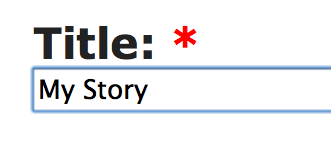
Under that is an ‘Parent’ field. Most of the time this will be your Author name, but some authors create several levels of Title pages, perhaps to separate poetry from stories proper, or for whatever reason makes sense to you. You’ll click on this and see a long drop-down list. Scroll down (or up, if you overshoot the mark) until you can click on your Author name. Try not to attach your story to someone else’s name. You can always fiddle with it after you’ve attached it somewhere, so don’t worry about this overmuch. On the other hand, don’t turn away from the task until it’s been done correctly.
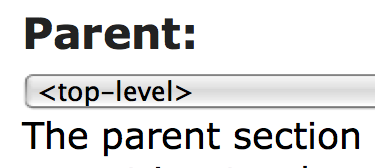
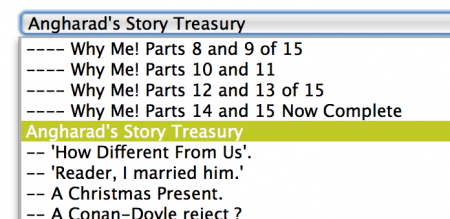
The default type of Organizer page is a title page, but the same form is used to create an author page or any of several other types. There’s a field to choose from a pull-down list if you don’t want to use the default.
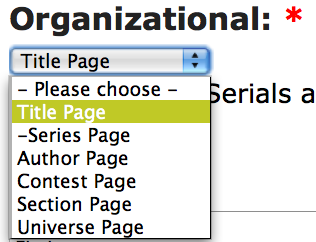
Most of the page is just like the Story entry page, so I’ll just skim over a few of the fields as examples.
The default Rating is Mature, but there’s a pull-down list for that as well, if you want to change it.
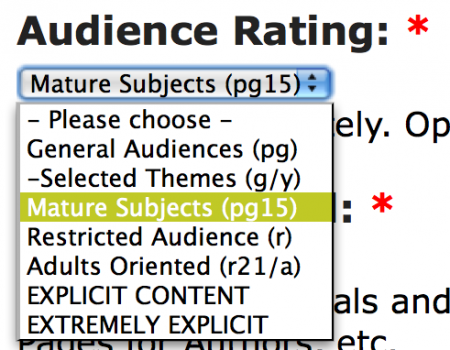
In the Body edit box, you’ll enter the title of your story, or whatever makes sense for the type of Organizer page you’re creating.
Just the words will do, or you can use the edit buttons to format the text on your page, or duplicate the HTML codes from a page that looks as if it would suit, changing fields around as desired. I’ve done both simple words and formatted text in the example. Pick one. Don’t do both.
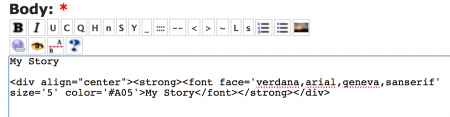
Note: It’s considered bad form to take up too much room, so in general you’ll want to keep your Title page to something reasonable, which is pretty much what everyone does already, so you can look at the other stories on the site to see what you might like to use as an inspiration. If you do wind up taking more than your fair share of the BC splash page, someone in authority will chide you privately, which takes up valuable time, so please be conservative. Here’s an example showing the sorts of things which might be done, taken at random from recent entries:
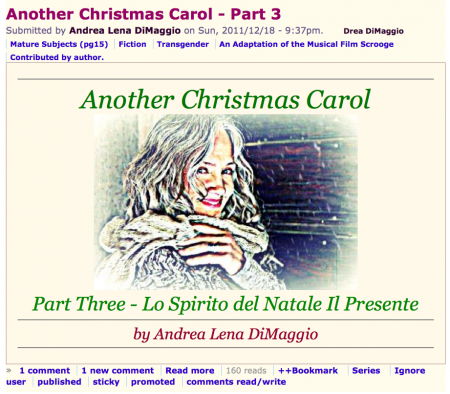
Under the Body edit box are several minor fields or drop-down menus.
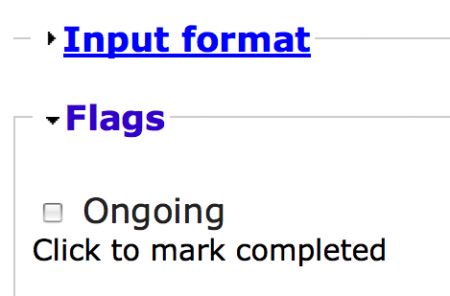
Input format can be safely ignored unless you’re an expert, in which case you’ll probably never read this. As a general rule, don’t ever change it.
Flags can usually be ignored, since stories are ongoing by default. When you come to the last Chapter / Episode / Part, it’s polite to tick off the Ongoing checkbox to mark the story Completed.
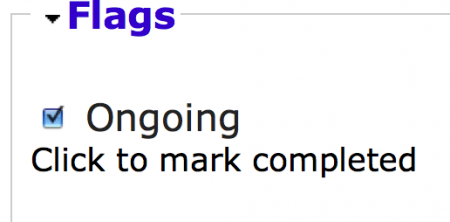
If your story is less than ten chapters, you'll never have to fiddle with the Weight setting. In general, Weight should be set to zero for chapters one (1) through nine (9), and one (1) from ten (10) to ninety-nine (99), the three (3) on up to the next power of ten, and so on. Further manipulations are usually unwise, unless you’re an expert. You might have to use it if you have a very complex structure for the story, but site maintainers will likely mutter under their breath if you get it wrong. Of course, if you can’t see it, feel free to ignore it. If you think of a reason to use it, the BC staff can help you. It works in exactly the same manner as Weight does on the Outline tab.
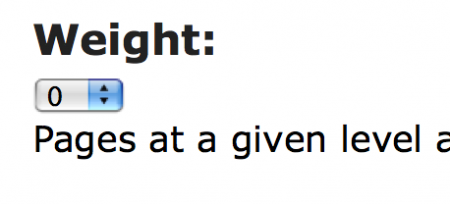
Note: It’s possible to use the Weight field to move your Author page to the top of the list, even if your name is Zenobia Zebra. Don’t do it. It’s bad form, because it makes it difficult to find pages in the drop-down Outliner lists. For quicker navigation, you can — after clicking to make the drop-down list appear — enter a single keystroke which will take you to the first entry with that letter (or less) as its first letter. So if Zenobia pokes her name into the list ahead of the normal position, it messes things up for everyone.
Note: When these things happen — and they do — for what seems to someone like a sensible reason at the time — you can scan down the list until you’re past the strange outliers and then enter the first letter. As long as the highlight is beyond the outliers, this ‘shortcut’ strategy will still work.
Note: As a matter of further strategic navigation, it may make more sense for an author named Tunafish (just for example) to skip to ‘U’ and page backwards, whilst an author named Tammy might do better with ‘T’. Your personal experience will vary. In general, Authors with names beginning with ‘A’ will quickly discover whether their names come either before or after Angharad, and there are several other prolific authors whose stories will form prominent landmarks which may affect quick navigation strategy. You can also use the ‘Page Up’ and ‘Page Down’ key combinations to traverse largish distances. Scrolling only works very roughly, because there are simply buckets and buckets of stories and only a tiny bit of scroll bar, so the merest twitch may fly by several hundred entries.
The Log Message field is mostly useful for site maintainers, but feel free to fill it out if you wish.
Below the Log Message edit box, there are more miscellaneous fields:
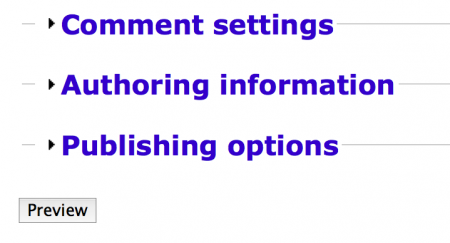
Comments can be turned off. By default, they’re enabled.
Authoring information shouldn’t be fiddled with unless you’re an expert, because it’s fairly easy to get into a situation in which one might make a mistake and be utterly unable to fix it.
Publishing options shouldn’t be fiddled with. They’re set the way they’re set by default for a reason.
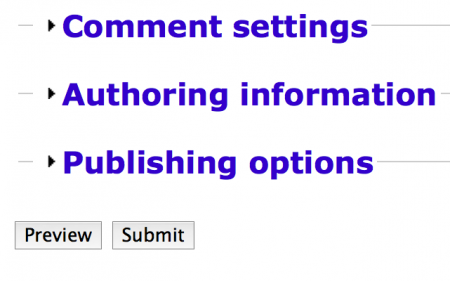
Just as with the story edit box, you’ll have to preview the submission before you can submit it, which gives you an opportunity to make corrections before everyone sees any incipient errors. Please proofread carefully from the Preview screen before submitting the page for public viewing. You can (and should) always Preview again after making any change.
Then select the Submit button.
Now look at it again, because this is an ideal time to change it, before many people have seen it.
You’re done with this step and can either post new chapters or reorganise those you’ve already submitted.
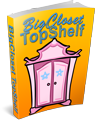

Comments
Just an addendum about a bug
If your name occurs between Anistasia and Back to the Closet, the first few letters thing will not work. Why? It's some sort of blood-sucking insect, species unknown.
There's two other places this happens, near the beginning of the N's and the V's but they are smaller bumps and the misdirects do not lead you terribly astray. All of these are due to the three out of sequence special purpose author names in the list, New Author, Anonymous and Various Hands.
So if your author name is Anunciato, NinnyHamster or VelcroBunny, the best thing to do is jump to B, N, or V and page back or down to find your name.
And thanks, Puddin' for the excellent walk-thru.
Hugs,
Erin
= Give everyone the benefit of the doubt because certainty is a fragile thing that can be shattered by one overlooked fact.
= Give everyone the benefit of the doubt because certainty is a fragile thing that can be shattered by one overlooked fact.
Parents - alternative to scrolling
Once you click on or tab to the field, you can type more than the first letter - if you're relatively quick (so it won't work for those that employ the "hunt and peck" style of typing) you should be able to type the first few letters to automatically scroll to your bit of the list (in my case, m, i, t). If you want your organiser page to be at a lower level (perhaps if you've written enough to subdivide everything into stories / drabbles / poetry), then either press the down arrow to move to the relevant bit or click on the list to open it up - it should remember where you got to and open the list at that point.
There are 10 kinds of people in the world - those who understand binary and those who don't...
As the right side of the brain controls the left side of the body, then only left-handers are in their right mind!
Dang! I'm so twisty-fingered...
...that I rarely manage two in a row before the list whips off to the second letter, but it does work if you're quick.
Cheers,
Puddin'
A tender heart is an asset to an editor: it helps us be ruthless in a tactful way.
--- The Chicago Manual of Style
-
Cheers,
Puddin'
A tender heart is an asset to an editor: it helps us be ruthless in a tactful way.
--- The Chicago Manual of Style
Touch-typist here :)
So, once I've placed my hands in the correct position on the keyboard (the raised bars on the F and J help!), I can rapidly churn out text even with my eyes closed (as I'm doing at the moment as a proof of concept type thingy). Then when I've written a chunk of text, I can look back at it and see if I've misplaced a hand at any point in time :) Of course, it works best if you know in advance what you want to type, as keeping your eyes closed for extended periods of time while thinking what to type next could be problematic...
(Opens eyes, looks at text, no mistakes!)
--B
As the right side of the brain controls the left side of the body, then only left-handers are in their right mind!
Really useful
This is a really useful item. In the past, I have either left it well alone until some kind volunteer takes pity, or I have fumbled through it, not really knowing what I'm doing and hoping I'm not going to mess up the whole system.
Is this item going to be stored somewhere handy, so that anyone who wants to find out about Organiser pages sometime next year will be able to read it?
Handy is as handy does...
The FAQs are a little disorganised just now, but it will be there. I also keep copies of my deathless nonfiction regarding the posting of stories on my blog page, and they're all linked through an organiser page so you can see them all more-or-less together. They're the things I thought were either interesting or handy enough to share.
Cheers,
Puddin'
A tender heart is an asset to an editor: it helps us be ruthless in a tactful way.
--- The Chicago Manual of Style
-
Cheers,
Puddin'
A tender heart is an asset to an editor: it helps us be ruthless in a tactful way.
--- The Chicago Manual of Style
Nice to know we can do this
Thanks for the how-to. It really cleared up some things I'd been wondering about.
But there is one thing I don't see.
I tried to add The Madonna Of The Future to the Marcie Donner Stories page, but it added to the list as if it was the second story, not the fourth, and I don't see any way to fix it.
The "weight" item doesn't appear for Title pages.
Never mind - I figured it out. I just added a number in front of each title.
No, darn! That didn't work either. It moved it down to third, rather than fourth, place!
As it turned out...
...the Weight had been set to 1 in collection 3. That made it "heavier," so it sank below the weight=0 title pages. It's fixed now.
Cheers,
Puddin'
A tender heart is an asset to an editor: it helps us be ruthless in a tactful way.
--- The Chicago Manual of Style
-
Cheers,
Puddin'
A tender heart is an asset to an editor: it helps us be ruthless in a tactful way.
--- The Chicago Manual of Style