Publishing with Microsoft Word
by Puddintane
It's entirely possible to publish very pretty stories using only Microsoft Word and the Big Closet story tools, but you have to be aware of a few tricky things that Word* does that may be confusing.
The first, and most common trick it plays on authors is the fact that it uses what are called "style sheets" internally, which automatically affect the display, so a single carriage return is magically made to *appear* as if it were a separate paragraph, possibly indented on the first line, and so on, but these are all illusions, smoke and mirrors meant to lull an author into a false sense of security. It does this by embedding a block of special coded descriptions in your text with pointers that link to the places where the treatment of each little chunk of "different" text starts and ends.
You might think of it like this:
[In position 9, a little block of text should be displayed in BOLD; In position 12, the text reverts to normal; ...]
[This is BOLD text]
MS-Word will put this all together as:
[This is BOLD text]
Of course, this sort of jiggery pokery is fairly easy for a computer to keep track of, but any little degradation in the characters and exact locations within the file can result in what amounts to garbage.
If you've worked with MS-Word long enough, you've experienced "corrupted" text files. Fun, isin't it?
The first thing to do is to turn on the display of "hidden" characters. I don't usually use MS Word, so I'm not an expert, but poke around in the menus and you'll find a setting that will let one display carriage returns and tabs onscreen, instead of hiding them as is usual.
Tabs and other non-displaying characters on the web, are utterly invisible (they count as "whitespace," and all adjacent whitespace is collapsed into a single space in HTML) so any "formatting" achieved with tabs or spaces will have to be redone using other tools.
Carriage returns are also "whitespace," and theoretically just as collapsible as any other "whitespace," but are treated in a special manner by DruPal. Because of the way Big Closet operates using DruPal, our publishing system, you need two of them between every "paragraph," and none at all within a paragraph.
With the display of carriage returns turned on in MS Word, you can easily see if that's the problem, and exactly what problems you have to solve.
|
Here's a rough indication of what your screen might look like in MS-Word with hidden carriage returns displayed. Nulla facilisi. In vel sem. Morbi id urna in diam dignissim feugiat. Proin molestie tortor eu velit. Aliquam erat volutpat. Nullam ultrices, diam tempus vulputate egestas, eros pede varius leo, sed imperdiet lectus est ornare odio. Lorem ipsum dolor sit amet, consectetuer adipiscing elit. Proin consectetuer velit in dui.¶ Phasellus wisi purus, interdum vitae, rutrum accumsan, viverra in, velit. Sed enim risus, congue non, tristique in, commodo eu, metus. Aenean tortor mi, imperdiet id, gravida eu, posuere eu, felis. Mauris sollicitudin, turpis in hendrerit sodales, lectus ipsum pellentesque ligula, sit amet scelerisque urna nibh ut arcu. Aliquam in lacus. Vestibulum ante ipsum primis in faucibus orci luctus et ultrices posuere cubilia Curae; Nulla placerat aliquam wisi.¶ Mauris viverra odio. Quisque fermentum pulvinar odio. Proin posuere est vitae ligula. Etiam euismod. Cras a eros.¶ |
This example has too few carriage returns (only one per paragraph, recognisable by the little pilcrow, or paragraph signs, at the end of each — there ought to be two of them between each paragraph.) and is easiest to solve, although the story jams together into a block of text in which it's difficult to see paragraphs at all, and it *looks* like lot of trouble to fix. It actually isn't much trouble at all. Here's roughly what it will look like on Big Closet, if posted as is:
|
Here's a rough indication of what your screen might look like with hidden carriage returns displayed. Nulla facilisi. In vel sem. Morbi id urna in diam dignissim feugiat. Proin molestie tortor eu velit. Aliquam erat volutpat. Nullam ultrices, diam tempus vulputate egestas, eros pede varius leo, sed imperdiet lectus est ornare odio. Lorem ipsum dolor sit amet, consectetuer adipiscing elit. Proin consectetuer velit in dui. |
The only way you can see if there's a paragraph present is that a final line may (or may not) be noticeably shorter, which is a drag, not to mention ugly.
Even more of a drag is the fact that at some secret limit, posting long blocks of text without an intervening two-line break between paragraphs on BC may run into a limitation of the BC content management system, which blithely makes long blocks of unseparated text utterly invisible. (It's probably an internal buffer overflow, but I've never actually looked to see what causes the problem) Looking on the bright side, though, turning ugly text invisible might possibly be seen as motivation.
You can use Word's search and replace function to turn single carriage returns into two of them globally using a special "escape sequence" within Word: ^p (which stands, I believe, for "paragraph.")
Search for ^p (two characters -- the "hat," technically a "circumflex," is above the number 6 and the "p" is right there above your right little finger if you use a US or British keyboard layout.) and choose type "^p^p" as your replacement string, then select "replace all" or however this function appears on your particular system. You can safely ignore any extra carriage returns between paragraphs, as they will be ignored once you get to Big Closet's default story entry page.
Too many carriage returns, especially when they appear *inside* the paragraphs, is actually worse, because one has to take these out "by hand," although it's sometimes possible through clever search and replace strategies to select out paragraphs and "replace" these, and these alone, with a special string (I like [[PARAGRAPH]] just like that, as it's unlikely to appear in the text) and then turn all the carriage returns into spaces, then turn [[PARAGRAPH]] into ^p^p as a global replace.
One usually sees too many in files designed for "ASCII" bulletin board systems, which required every line to end somewhere around or under seventy-two, or eighty, whatever... characters, as if it were a piece of paper in an old-fashioned typewriter.
The problem with this was that some authors used tabs to indicate paragraphs, as they do in newspapers and some books, and these (as we observed above) are utterly invisible on the BC screen.
|
Here's a rough indication of what your edit screen¶ |
If so, careful use of those special search "escape strings" can save one, as "^t" represents a tab, so you can search and replace "^t" with [[PARAGRAPH]] as above, then change the carriage returns to spaces, then proceed as above to a final "clean file."
Once this has been done, you can "select all" off the screen and simply paste it into the story entry box and you're *almost* done.
At the top of the story entry box are a row of little icons. Each of these does something special that can add to the overall "look and feel" of your story with very little effort.
For now, we'll address only a few. Each quick description will be followed by an example, which may be on the same line, or several following lines, displaying what each button does.
B = BOLD
I = Italics
U = Underline
C = Center
Q = "QUOTE" (This is a method of indenting a block of text, which could be used to indicate a written note that a character reads in the text, for example.)
Twinkle, twinkle, little star.
H = Header Another form of BOLD, with added code that changes the colour and size. (This is a quick way of making a distinctive Title, for example.)
TITLE
S = Secret (This is a method used to make words either invisible or inconspicuous, so you could use them for the "punchline" of a joke, for example.)
{Highlight to read} And the pig got up and slowly walked away.
Y = Another form of Italics, with added code that changes the colour and size. (These can be used for author names or mental telepathy, for two examples only.)
The Shadow knows! [sinister laughter]
_ = "non-break space" (These can be used to create kludgy paragraph indents)
Six kludgy indents.
n = "Normal text," neither italic nor bold, with added code that changes the colour and size. (These can be used for author names, for one example only.)
by Mark Twain
< = Insert a special code which allows a "less than" sign to appear in the text. (Unless you need to do this, you can safely ignore this icon and button.)
> = Insert a special code which allows a "greater than" sign to appear in the text. (Unless you need to do this, you can safely ignore this icon and button.)
L = LARGE Make text larger.
s = small Make text smaller
With the exception of "_" which inserts a single non-breaking space, all these buttons are typically used by highlighting a word or phrase and then clicking on the button. Experiment and you can see what they do using "PREVIEW," and as long as you don't "POST" the result, no harm can come. Just navigate away from the entry page using any of the buttons at the top or side.
Most of these can be "piled on each other," so you can add italics to bold and get italicised bold. Just keep pressing buttons.
====================
The buttons that insert complicated text leave behind code, and the code can be edited. The title at the top of this blog page is a little unbalanced, for example, and can be improved by "tweaking" the code slightly.
Here's the raw code as it will appear in the story box:
<strong><font face='verdana,arial,geneva,sanserif' size='6' color='#A05'>Publishing with Microsoft Word</font></strong>
<font face='verdana,arial,geneva,sanserif' size='2' color='#603'>by Puddintane</font>
I'll pick on the size attributes: size='6' and size='2' respectively. It's easy to see and fairly intuitive. Larger numbers make the enclosed text bigger. Smaller numbers make the enclosed text smaller.
Since I want to create a more balanced appearance, I'll change the big number, 6, to make it smaller by one. Then I'll change the small number, 2, to make it larger by one.
Here's what it looks like:
Publishing with Microsoft Word
by Puddintane
Pretty good, but it could be better, maybe, if it were centred, so I can highlight the title and author clumps of code and add centring using the C button.
That edit looks like this:
The five little pictures that follow can be ignored for now, except the little picture on the very end, which looks like a/b, only prettier.
What this does is to allow you to control what's included in the introduction to your story which forms the entry link to the story itself. It does this by placing a special "comment" in the text that looks like this:
<!--break-->
I made this bold as well as indented it, because it's very important. Everything above the "break" line (within reason) will be displayed in the little entry box. Everything below it will always be displayed only when reading the actual story file.
I put it right at the bottom of the first paragraph after the two title lines, and you can see the result by looking at the recent blog posts directly using the link towards the top of this main entry page.
Cheers,
Puddin'
* NOTE: If you use Wordpad, or Visual SlickEdit, or BBEdit, or other professional text and code editors, please ignore this post and do whatever you're already doing. This is meant only for those who write and edit in Word, or similar "office" word processors.
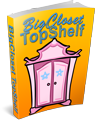

Comments
Does this mean
Does this mean I shouldn't use copy con at the command prompt any more? Actually, I usually use notepad and go from there, seems to work for me :)
Diana
I've found...
that notepad++ does a nice job of showing me the html tags I'm attempting to use... (as long as I name the text file .htm or .html...
I tend to write in MS Word - get my formatting the way I want there, and then to hand craft the HTML to generate "close" to the same result here - limiting my HTML code use as much as possible. I also either turn off Word's "helpful" changing of " & ' to open/close quotes and the three period ellipsis into a single ellipsis character. (Other special characters I probably miss... But as they seem to render okay here (in both browsers I test with) I leave them... :-)
> > Annette < <
PS. It's been years since I created files using copy con... Thanks for reminding me of it! LOL
I agree that copy and paste from the screen is "primitive..."
...but many authors are completely comfortable with this, and completely flummoxed by the notion of copying into WordPad, or anything similar, and then inserting putative HTML coding, eye of newt, and toe of frog, by hand.
First, we get their stories up, then, if they become enamoured of tricky little special effects, like the way I showed the appearance of a computer screen using a little "table," we can open up an HTML tutorial and they can all become Web designers, in addition to their day jobs, if any.
Cheers,
Puddin'
-
Cheers,
Puddin'
A tender heart is an asset to an editor: it helps us be ruthless in a tactful way.
--- The Chicago Manual of Style
My Methods
I do a mix and match approach, if it is something that is buttonable in the editor, I usually just do it in the text box although I will also have the same formatting in my own editor. But something like an image, will be in my story as HTML from the beginning. And one time I went insane with formatting in a particular story, which was all hand bombed and cured me of repeating the insanity.
Whatever works is fine.
This little blog was prompted by a particular problem experienced by an author unfamiliar with tricksy hobbits and fancy legerdemain as practised by wizards and elves.
Cheers,
Puddin'
-
Cheers,
Puddin'
A tender heart is an asset to an editor: it helps us be ruthless in a tactful way.
--- The Chicago Manual of Style
Just a few explanations of the mini-editor codes
"S" is "Spoiler", though "Secret" works. That's the usual use of the invisible writing. :)
And "n" is "Note" not normal, since that is the same font, size and color used in the CSS for the note field in BC Classic.
I'm thinking of adding a few more codes, like:
"R" for "Rule" it would insert a horizontal rule like the one below:
If you want a simple rule, or wider or narrower, modify the "60%" or erase the width parameter altogether. Without the width, the align="center" part has no effect.
Comments?
Hugs,
Erin
= Give everyone the benefit of the doubt because certainty is a fragile thing that can be shattered by one overlooked fact.
= Give everyone the benefit of the doubt because certainty is a fragile thing that can be shattered by one overlooked fact.
Invisible writing...
Inconspicuous, rather, since it's white, which is faintly visible on the default rose-coloured background of BC stories. Since there are multiple "skins" available, with varying background colours, it would be hard to guarantee true invisibility.
Rules: Handy, as long as anyone who cares knows that horizontal rules are only decoration, not section or chapter dividers, because they are utterly invisible to most screen readers used by persons with vision disabilities.
I personally like the pretty little combinations of real letters and symbols one sees, like the single Æ used in one story, and the -o~O~o- and ~O~ I've seen elsewhere. These have the advantage of being automatically read by screen readers.
These could, of course, be made inconspicuous by use of the "Spoiler" button.
Here's one: X X X X
and here it is "hidden:" X X X X
I erased the bit that said {Highlight to read} is all.
If you highlight the line that says, "and here it is 'hidden:' " you'll see it appear faintly, but a screen reader will pronounce it as "ex,sex,sex,sex," which might make your readers sit up and take notice.
Every modern operating system on consumer computers has "accessibility access" built in, so it's easy to turn on a text-to-speech processor for your own machine. I find this a very useful proofreading tool for authors, in that it's easier to *hear* some typos than it is to see them.
Other options are traditional typographers symbols (although most of these are invisible to screen readers as well), which add a certain sophistication to the page:
-
Cheers,
Puddin'
A tender heart is an asset to an editor: it helps us be ruthless in a tactful way.
--- The Chicago Manual of Style
This looks like a good addition to the FAQ.
Thanks, Puddin'.
This looks like a good addition to the FAQ.
Kris
Kris
{I leave a trail of Kudos as I browse the site. Be careful where you step!}
I'd like to see the FAQ rearranged...
As it is, it's pretty much an unstructured list of posts at random.
It would be nice to have an entry point at which one could select differing paths, like:
and so on.
Cheers,
Puddin'
-
Cheers,
Puddin'
A tender heart is an asset to an editor: it helps us be ruthless in a tactful way.
--- The Chicago Manual of Style
One of these days
When we're better organized we'll be able to get something organized. :) It could be done with the Outline tab.
It's not the sort of task I'm good at, though. Being honest here. :)
Hugs,
Erin
= Give everyone the benefit of the doubt because certainty is a fragile thing that can be shattered by one overlooked fact.
= Give everyone the benefit of the doubt because certainty is a fragile thing that can be shattered by one overlooked fact.
MS Word 7, no problem at all.
I am not a computer person at all, but my normal Editor was not available when I posted "Swan Song" so I just cut and pasted it myself, thinking that since it was short, I would just get in there and bash it into shape however.
I was greatly surprised that it went in perfectly using my MS Word 7.
Many Blessings
Khadijah
Two line feeds?
Two line feeds betwen paragraphs? Absolutely not. Any HTML renderer (browser) will automatically add space after a single line feed. Anyone who puts two between each paragraph is going to make the flow of text look awkward.
Now, I don't know if this is a Word-specific thing that you are suggesting. Having abandoned a 10-year battle against Word for a saner alternative I'm not well-versed in the latest attempts by Microsoft to try and tell me what it thinks I want to do. It's possible that between two paragraphs in Word a double return translates into a single line-feed somewhere later along the process.
For reference: I write all my stuff now in OpenOffice, using a default file type of Rich Text File. This is supposed to be the format that can translate most easily between (a) operating systems and/or (b) word processors. True to form, Microsoft fills it's own version of RTF files with all sorts of extra garbage, but I digress. (Crystal's Storysite expects RTF.)
Once I'm happy that my text is spell-checked, syntactically-correct, etc I save it (for BCTS) as an HTML file. I then open that in gedit (unix version of notepad) and clear out all the incriminating uhm, unwanted parts. To check formatting, I then copy and paste the whole text into an empty Firefox page. Once I'm happy with that, I upload it to BCTS, using preview mode to make sure it looks all right.
One final comment: authors should not assume that the reader has Microsoft fonts installed. I have to ignore a number of comments by authors on this site that their story should be read with such-an-such a typeface, as I don't have it. Neither will anyone reading on a Mac, or an iPhone, or a Kindle, or... you get the idea.
Penny
Carriage returns
Unfortunately, the Big Closet rendering engine doesn't behave quite like "real" HTML and does require special handling.
This paragraph, for example, is separated from the previous one by a single carriage return.
This paragraph has
"extra" carriage returns in it, which would be collapsed
as inconsequential "whitespace"
if normal HTML
rendering applied.
The Big Closet scheme allows ordinary ASCII text files, without any coding whatsoever, to display in a fairly attractive manner without requiring authors, many of whom tend toward the poetic temperament rather than the calculated precision of the engineer, to struggle with coding and the bare bones of how this stuff works.
Not everyone wants to know how to rebuild the engine of their automobile, or even change the spark plugs. Big Closet is structured so that an average author can just turn the key and go, because words are what counts in the final analysis.
There is no HTML coding in this note.
The method you use to create pages makes a huge difference, however. Some browsers are clever enough to pull formatting information from the screen when you copy from it, and *may* be able to transfer that coding to compatible products used for intermediation. Microsoft Internet Explorer, for example, is capable of doing a "screen copy" directly from a displayed web page and pasting it as formatted text directly into Microsoft Word.
Some word processors can export documents directly to HTML code, but such feats are fraught in many instances, because the HTML rendering engines of some word processors use collations of stupid web tricks in order to approximate the look of the original word processing document, which makes for extremely fragile (and almost incomprehensible) code, sometimes including embedded style information which Big Closet doesn't handle for security reasons.
Cheers,
Puddin'
-
Cheers,
Puddin'
A tender heart is an asset to an editor: it helps us be ruthless in a tactful way.
--- The Chicago Manual of Style
You're right, of course
What actually happens for me is that when I do a "save as HTML", any paragraphs (that the word processor recognises as such) are wrapped with <P> and </P>. I do notice that line-feeds used in the html editor are ignored.
In order to make the text look vaguely representative when I write, I change the paragraph formatting to add 0.1cm after each paragraph. This gives the same sort of spacing I would see in the final product.
I still have to go in afterwards and add or remove <BR> codes to tidy things up (amongst other things).
Penny
Thanks But
RAMI
I beleive I am the person who wrote Puddintane and asked for some help. Thank you for replying to my P.M. However, and I know it is me, I am still lost and clueless about what all this is about.
I guess I will just try and do my best.
RAMI
RAMI
Way too complicate
Way too complicated I use word exclusively for my word processor and editor for posting. It's an older version of word at that. MSWord97. But then I'm an old school typist. I learned to type when electric typewriters were cutting edge technology. I always use double carriage returns (enter key) between paragraphs, just like I would if I used an old fashioned typewriter.
Formatting is a bit more troublesome, but I don't really mind how thing come out without much fiddling. Every one of my stories, as is this note, were written with Msword97 and simply cut and pasted into the text box. I'm happy with the outcome.
Check out any of my stories to see how it comes out.
Hugs
Patricia
([email protected])
http://members.tripod.com/~Patricia_Marie/index.html
Happiness is being all dressed up and HAVING some place to go.
Semper ubi femininus sub ubi
Hugs
Patricia
Happiness is being all dressed up and HAVING some place to go.
Semper in femineo gerunt
Ich bin ein femininer Mann
Bold, etc
I'm fine with the carriage returns. My problem is how to manage the other formatting changes I use, such as bold, underline and italics. At the moment, I try to remember to mark them in my Word doc with *! or something similar. After pasting in the text to BC, I can search through my text for *! and manually insert the hypertext. Problem is if I miss one, I end up with those characters left in my story and it's quite time consuming.
Is there any easier way of doing this, for example saving as html? I have dabbled in the past but been put off by the tons of crap html which Word insists on inserting.
you could always insert your own...
bold is < strong >your words< /strong > (minus the spacing)
italic is < em >your words< /em >
underline is < u >your words< /u >
if you want to combine them, you can just stack them together, like so:
< div align="center" >< strong >< em >< u >your words< /u >< /em >< /strong >< /div >
You can also do all of this using inline styles, (with something called CSS), but that's an entirely different lesson which I'm not as familiar with... though this is the preferred method today. (styles that is)
Abigail Drew.
Abigail Drew.
WP to HTML
Firstly, DOCX is essentially a zipped HTML file so that it is a possibility (no more) that Word(R) 2007 and later make a better fist of an HTML file than earlier versions.
Secondly Open Office ODT files are also zipped HTML. The point again is the internal format of these WPs is geared to producing HTML. OOO is free and opens DOC and DOCX files. Such HTML as I have ever output from OOO has worked, but my experience is very limited. However, it could be worth a try.
Xi
Dealing with Formatting
MS Word has the ability (I believe on the "Other" button on the search menu) to look for italics and/or bold (or any other formatting) repetitively, once you set up the search. It's a fairly simple matter to search for every instance of formatting you'd like to keep and add characters to signal the start and end of each; let's say "III" for "begin italics" and "iii" for "end italics." Bold might be "BBB" and "bbb", or whatever you please, as long as the string doesn't appear in the text. If you talk endlessly about the Better Business Bureau and abbreviate it as "BBB", you'll probably want to avoid my simple mnemonics. When you're finished tagging the formatting, do a "screen copy" of the entire file and you're ready to export your pseudo-tagged text.
When you export, I recommend pasting your unformatted text into a real text editor. There are many free text editors. For the Windows Operating System, I recommend HTMLKit: http://www.htmlkit.com/ because it knows what HTML looks like, and can check to make sure no errors exist. Note that there are two versions, the free version and a very slightly improved version that they charge for. For the Mac, I'd suggest TextWrangler, the free version of BBEdit: http://www.barebones.com/products/textwrangler/
The problem with trying to export directly to HTML from Word is that it will insert beaucoup (that's French for an incredibly stupid large number of) incomprehensible CSS style attributes, which BC will blithely ignore, since BC doesn't support CSS styles from the author edit box. The resulting code will require so much expert massaging that one might as well start from scratch.
Luckily, BC in its default settings doesn't *need* HTML, but pays attention to many formatting tags, so as long as you have a clean text file, with paragraphs properly separated by two linefeeds (carriage returns), you can easily use your text editor to search and replace all the "BBB" character strings with <B>, the "bbb" with </B>, and so on.
Once done tweaking the text file, you can paste it into the BC edit box.*
You can use the edit buttons to insert pictures and do quite a bit of formatting after pasting, to fiddle with the design of the page until you're happy with it.
Cheers,
Puddin'
* Note: Using a real text editor is so much more fun than Word, or Open Office, that one is sometimes tempted to laugh fiendishly, screaming out, "It's alive! It's alive!" whilst thunderbolts leap from cloud to cloud all around you. The Buckaroo Banzai welding goggles and a white lab coat will help with the total effect.
A tender heart is an asset to an editor: it helps us be ruthless in a tactful way.
--- The Chicago Manual of Style
-
Cheers,
Puddin'
A tender heart is an asset to an editor: it helps us be ruthless in a tactful way.
--- The Chicago Manual of Style
ah. I was unaware...
That BCTS ignores inline styles. Never really use them anyways... I learned the old school html and never really bothered keeping up.
I would actually beg to differ on suggested windows editor: Notepad++ would be my recommendation. It also understands HTML, though it won't correct anything, just highlights and makes it easier to read, so that YOU can fix your own errors.
It supports a huge range of languages, both markup, and programming, and adding new ones is fairly easy.
Of course, if you need to have something holding your hand and correcting your mistakes for you, it's not really the right tool for you.
Nothing against that preference, I just don't personally share it.
Abigail Drew.
Abigail Drew.
Ahh - the Religious Question....
Seems most folks that use editors have their favorite - with many, it's almost a religion.
I used to use one called UltraEdit... Sadly, I lost my license key ages ago - and can't recall what e-mail address was used to register. *sighs* I really liked that tool!
I've been using Notepad++ myself lately... It does the job quite nicely... If you already know what you're doing. (I'm also old school... Mostly.)
Anne
You live and you learn
All these years I've been using MS Word and I've never noticed the Format button in the Find and Replace window. Thanks for that. Presumably, instead of adding the bbb etc, I can use the html characters instead.
On the question of pasting from Word into another text editor, I can't see what value it adds. I normally Select All and Copy in the .doc file, then simply paste it into the text window on BC. The only problem I have is the bold, italic etc format issues we've talked about, which need manually inserting. It's only when you Save As html that you get all the garbage.
well...
If you compose in word to begin with, do the search and replace in word, and just copy straight to BCTS from there, I don't see anything wrong with that way of doing things. I actually tend to compose in Notepad++ a "master document", which I then copy to both BCTS and my word processor at the same time.
Notepad++ is far far more powerful at manipulating large swaths of text during editing phases, which is why I tend to compose in it. (its regex features are the absolute best of any editor I've ever used, bar only *nix editors based on vi, or emacs.)
But for the less tech savvy user, writing directly in a word processor and doing simple search and replace and pasting to BCTS - see absolutely nothing wrong with that way of doing things.
For me, personally, powerful programmable text editors are for creating and web formatting, word processors are for print formatting. But as I always say, to each their own.
(another thing I really like about Notepad++ is that it can actually keep up with my input speed, most word processors have a massive delay in displaying what I type...)
Abigail Drew.
Abigail Drew.