This is an example fiction page, and is typical of the type of presentation and formatting you can expect from the site's tools.
To create a story page:
1. Select "++Fiction" from the site's header. This will bring you to the main interface for creating and editing stories.
2. Enter your story's title and, if you have been given one, select your author name from the drop-down menu. New authors will be given a bespoke author name based on either their screen name or whatever name they use when posting their first story/stories.
3. Select an audience rating for your story as well as a fiction type/length descriptor. These are the only two required taxonomy elements for stories. If your story is part of an ongoing contest on the site (such as the January 2018 Reader Retention Contest,) then browse the drop-down "Contests" menu and select the correct entry for the contest. Otherwise, leave this option alone.
4. Select other taxonomy elements as desired. Multiple entries from a category can be selected by holding down the "ctrl" key on your keyboard while selecting what choices you wish to make. All selected options will appear in the header for your story and serve to make your story easier to find by searching readers.
5. Under the "permission" dialogue box select the best descriptor for your story post. Most regular story posts will fall under the "Posted by author(s)" option.
6. Enter the body text for your story in the "Body" dialogue box. Copy/paste can be used from other sources, but note that formatting will not typically carry over to the on-site text editor and must be managed using the tools of the dialogue box itself.
7. Find the "Book outline" dialogue box. If you are a first-time poster then leave this area alone. However, if you are an experienced author with an author page already on the site, use the drop down menu to find your author page. Once an author page has been selected a second option for "Parent item" will appear. If your story is complete in one part or you have not created a title page for it, leave this part alone. If your story is part of an ongoing series with a title page, use the drop-down text box to find the title page associated with your story entry and select it.
7(a). The "Weight" option is for use when story parts appear out of order within your title page. Weight trumps alphabetical or numeral values in a story's title text, with a weight of 0 being default, meaning all chapters are sorted alphabetically. All story parts of a particular weight will appear together, with ascending weight values being lower on the list. For example: parts 2, 3, and 4 of a story are left at weight 0, but parts 1 and 5 are given a weight of 1. The order of parts in the chapter list will then be "2, 3, 4, 1, 5." If part 1 were to be given a weight of 2, the order would be "2, 3, 4, 5, 1." With all parts being weighted 0, the order would be "1, 2, 3, 4, 5." Weight is best left at default unless it is necessary to change it for organizational purposes (such as ordering un-numbered story parts.)
8. If your story is complete in one part or the last part of a formerly ongoing series, then select the "Flags" option to bring up a check box to choose the status of your story. Unchecked means your story is still ongoing and will be listed as such, while checked changes your story's status tag to "completed." This change can then be made to all other parts of the story by choosing the edit option when viewing each part.
9. Select the "Preview" option at the bottom of the story entry page (at this time directly above the "DopplerPress Books at Amazon" banner) to be taken to a preview version of your story. Review your taxonomy choices and formatting and, if you are happy with the results, scroll to the bottom again and select the "Save" option. If you are unhappy with any elements of the presentation, you can change them and either select "Preview" again to update the changes and review them or "Save" to complete the story without verifying your changes.
Your story is now complete. Here are a few examples of options for text display as provided by the editor:
This is bold text.
This is italics.
This is underlined text.
This is "quoted" text.
This is the site's default for header text.
This is the site's default for notes/notation text.
{Highlight to read} Select the "S" for secret text.
The "Y" provides the byline option.
The large L gives large text . . . .
And the lowercase "s" provides small text.
There are a number of other options available as well, including the creation of external links and importing photos.
Melanie E.
If you liked this post, you can leave a comment and/or a kudos!
Click the Thumbs Up! button below to leave the author a kudos:
And please, remember to comment, too! Thanks.
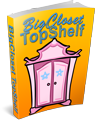


Comments
Nice
A better use of the Weight option is for series where there are more than 10 chapters. If you leave the first nine chapters at weight 0, then make chapter 10 as weight 1, then the chapters will appear in order. Otherwise 10 will follow 1, using computer alphabetic sorting. Again, if your book gets to 100, you start using 2 to keep things in order. I think the only story to reach 1000 chapters is the not-daily Dormouse, and is would be posted with a weight of 3 to keep things in order. (Or maybe not, since it is broken into sub-groupings of a hundred or so. I really haven't played with how those use weights.)
Dawn