ITS Sammi not Sammie !darn new word processor program and auto correct!
just went from MS word 2000 to Google docs at gun point..AKA MS wanted their money and word 2000 does not work with win 10 so they can make more $$$$$$$$$$$$$$$$$$$$$$$$$$$$$$
But I got stuck on Sammie over the right way I wrote it a few years back of Sammi!!!!!!!!! so the story just go corrected and will from now on be Sammi!
and if you want real fun writing try elf names sometime! You have to beat and threaten auto-correct on that!
have fun reading all-----small correction done and noted!
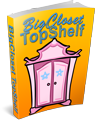


Comments
Not familiar with that specific program
but in general I usually disable all automatic "corrections". I want to judge myself between what I wrote and what the program thinks is best.
At least...
... it didn't want to change a name like Morrison to Moron.
-- Daphne Xu
A devious friend of mine
inserted a definition into the word processing program in his family's computer (a long time ago people had to SHARE computers). He defined that his daugher's name was a misspelling of Germany. The daughter was not confused and not happy at all.
Libra Office is free and has
Libra Office is free and has spell correction. You have to agree to every correction. Or use the free version of Grammarly.
Leeanna
Google is NOT your friend
no matter how cuddly it might seem.
Google Docs is a well-known data slurper like every bit of software that they graciously allow us mere mortals to use. If you are 'in the closet' then it could prove very embarrassing if Google starts serving you ads based upon what you have been writing. Yes, this does happen. AMZn is even worse.
Libre (as in Free) Office is much better than the latest versions of MS Orifice. Download it only from
https://www.libreoffice.org/download/download/
There are other sites that want to charge you OR give you a virus infected version or even install Google Chrome in the background... Nasty, very nasty.
I'm sure others would be interested to know why you decided to go with Google Docs even at gunpoint.
Samantha
Well with zero budget for new
Well with zero budget for new software and google doc at least a little familiar it was the best choice in a pinch of my win7 finally crapping out VERY VERY suddenly...like it was ordered to! and switching to win10 was a 3 day nightmare to install when I could do a full win7 install with all my games and added software in less than 4 hrs including setting up stuff!
darn win10 would just hang on install for a day then finally on day three with 10 retry s it just went so who knows reason...never had software act so much like a little bitch like win 10 did!
I do back up stuff every few weeks fully and if I make a big change I do it right then!
Proud member of the Whateley Academy Drow clan/collective
How to get around AutoCorrect
It doesn't matter what software you use to write; there's usually some form of AutoCorrect to mess you up. Yes, you can go into Options or Add to Dictionary (in Word) and change or add definitions, but I've got two other suggestions.
The first is to just let the darned program change all "Sammi" to "Sammie". When you're done with the chapter/story/book, Find-and-Replace-All with Sammie replaced by Sammi. Hit Save. I've found that it saves before AutoCorrect goes to work. In Word you'll have all the unhappy squiggly red lines under every Sammi; right click on one and add it to the Dictionary. Most writing programs have something similar.
A second suggestion is a quick fix that works for me (your mileage may vary) although it's a bit complicated at first. Substitute an unused symbol for the name. For instance, if "Frances" keeps getting changed to "Francis", I make a note that when I want the word "Frances", I type her symbol, which might be #. Any symbol will do, as long as it isn't used elsewhere within the text. Keep note of the substitution.
When you've finished that chapter or story or book, do a Find-and-Replace-All, with every # to be replaced with Frances. Save. Done.
So I'm typing along: "The beast cornered #, who threw the chalice into the fire. The beast vanished and # collapsed with exhaustion." Find/Replace/Save.
Got two characters? The symbol for "Billie" (not Billy) will be &. For example:
# grinned wickedly at &, but her face was innocent when she faced their mother. "It's &'s fault."
"#! You brat!" yelled &. "Mom, # did it!"
What's great is that it works with plurals, possessives, whatever. Don't believe? Copy/paste the above and try it. Takes a little bit of mind-wrenching at first, but it becomes automatic once you're used to the process. Just remember to make your list to keep the substitution(s) straight! (And proofread, of course!)
Karin
Find and replace all
The "Find and Replace all" function has its limitations and dangers. Like the following anecdote from the dark ages of word processing:
A young sales-person, eager to impress some executives, was demonstrating the latest and greatest word processing program. Especially the brand-spanking-new feature of search-and-replace. To demonstrate how easy it is, he replaced all instances of the word "red" with "blue" in one company document. When asked how to revert back to the original state, he proceeded to do a replace-all "blue" with "red". And proudly announced that the document was now back in its original state.
Certainly impressing the executives right now. But can you imagine what happened latter on?
Exactly! The original "blue"s were now also "red"s. So he over-corrected.
Jessica Nicole
Find and replace
Having suffered with that for more years than I can remember... If I am changing a whole word and there is a chance that the letters could appear inside another word then adding a space character to BOTH the search AND replace strings works 99% of the time.
For example,
changing 'red' to blue' fails with a word like 'redirected' Adding space to the end solves that problem.
Samantha
Seconding Libre Office from PortableApps.com
Libre Office Writer (https://portableapps.com/) should read/write your MS Word documents without problems.
And MS Word will read your LibreOffice documents. I'm guessing they both store in exactly the same format.
Everything is >free<.
I recommend first downloading the PortableApps (PA) menu system, which is pictured and downloadable from PA's home page. They mostly talk about putting PA on a USB drive, then taking it wherever (library, your other computer, work (if allowed) ...), but it will live just as happily on the main/"hard" drive.
Hmm. Maybe use a separate USB anyway. Things like Libre Office can take up many hundreds of Mega-bytes. Main (C:) drives are $ometime$ a pain to expand.
Then use the menu system to select and download Libre Office (don't bother 'picking and choosing' the parts, just load the whole thing).
Take care to store your documents where you want them, otherwise they get stored in the PortableApps directory/folder. (Confusing...)
PA's menu system checks for updates on every start-up. You get to OK them before downloading.
When looking for 'what else do I want?', browse the PA site first. Then use the PA menu to download/install whatever else you want from PA (Menu - Apps - get more apps - list by name or category).
Un-install is easy. In the menu system, right click, pick un-install. Uninstalling may also delete files and settings >inside of< the deleted program/application's sub-directory - so store files elsewhere first.
PA applications take care to not leave "tracks" on the host machine, so no worries about dingleberries left on the Registry and such.
The Big Learning Curves are for each application, and not for learning the PA menu and using it - and you already know MS Word.
Did I mention >Free<?
---
PS: You are doing backups, right?
PPS: Yep. Money of use Haight Otto Carrot end it's nut hopeful "foxes".
Here's a link you can buy a license for cheap
https://www.vip-scdkey.com/. I've bought microsoft 2019 and 2020 from here.
If there's a book that you want to read, but it hasn't been written yet, then you must write it.”
― Toni Morrison
I try not to use Google anything.
I've never used Google Doc. to compose anything. I did use it when we were working on "One Dozen Roses" to share files with the other authors involved. However, I know that most if not all programs respond to control z. When auto-correct changes something you don't want changed, hit control z and it will change it back.
Hugs
Patricia
Happiness is being all dressed up and HAVING some place to go.
Semper in femineo gerunt
Ich bin ein femininer Mann
Disable autocorrect?
Is it not possible to simply disable autocorrect in whatever software you're using to write your stuff?
In my experience, at least, most of the spelling errors (as opposed to simple typos) are things that spell-check (and thus autocorrect) won't catch -- typically, substituting a word with an incorrect, but correctly spelled word. Me, if I'm going to be embarrassed by a misspelling or wrong word, I'd rather it be my mistake than somebody else's (i.e., autocorrect's) error.
Also, my background is in computer programming and tech, where practically every sentence contains one or more words that aren't in any dictionary (in particular, lots of acronyms specific to the field I was in or the company I worked for.) So spell-check was worse than useless.
Autocorrect, and PortableApps
As I have to work with at least three different languages, I have hated auto-correct since M$ first introduced that "feature". Especially since it came only in the default language of the program version. And ever since, one of the first things I do, when installing and configuring a text processing application, is to turn off the auto-correct feature.
OpenOffice and the current derivative LibreOffice exemplifies the huge benefit of open source software, since it has spell checking dictionaries for over 200 (if not over 300) languages and dialects freely available. Of course some are bigger and more comprehensive than others. Though that is mainly due to the fact that volunteer collaborators vary between different languages/dialects, as well as the resources available to them.
If you are using the M$ viewing aperture as your operating system, then I can heartily endorse the use of PortableApps as the base for installing and using open source software!
The PortableApps base is installed into a single base directory/folder and NOTHING spills over into any other directory outside of that base directory. That means you can easily move the contents that base directory to anywhere else, including a USB-stick, an external hard drive, a CD/DVD or even a different computer. And all settings and configurations remain intact.
With an USB-stick you have the advantage of taking your customized working environment with you as you move from computer to computer.
PortableApps has a vast library of free open source applications available for download and installation into the base install. Including graphics, audio, internet, video and games. And PortableApps maintains its own "start" menu in the system-tray of the task-bar. Though many, if not most of these apps, can also be installed "natively" on a M$ system, PortableApps makes it easy to find all these apps in one convenient place. Plus, did I mention, you can take all your customized settings and configurations with you on an USB-drive when you move among different computers. No need to configure each and every computer again and again.
Jessica Nicole