well shuzzle it
gremlins have struck, darned chapter corrupted due to a power malfunction. SSD's definitely don't like keeping backups.
That means I will have to rewrite todays chapter of reaffirmation and post it late.
Hopefully by tomorrow or saturday I am going to try and recover the corrupted copy first
wish me luck
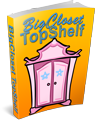


Comments
Ack
*shooing away the gremlins* So sorry to hear they gnawed on your story Allie. I know how frustrating it can be to have to rewrite something. I'm sure everyone will understand how much work goes into writing. Just take the time ya need, and post when you're ready.
{{{huggles}}}
antigrem 2.0
gottas keeps da antigrem 2.0 but at least it wasn't a jam related failure *giggles*
to hug is to be and to be is to be hugged
view the world through the eyes of a child and relearn the wonder and love
Allie elle loved and cared for and resident of the kids camp full time
Not sure I have much to offer against 'glitches' ...
Guessing you have Windows on a desktop or laptop, and the SSD is your solid-state main 'disk' (on Windows, often C:\).
On a laptop (portable) the internal battery 'should' have carried through for many hours after losing wall/mains power.
So the corruption worries me. Look up how run a disk-health program (Windows chkdsk - they can run as report-only so it won't make problems worse).
I have a maintenance contract with (USA's Best Buy's) Geek Squad. They might give you a bit of advice, or check over your machine (night be a fee, sorry).
I can't think of anything that will protect against a true glitch.
Backup copies can help against 'slower' problems: accidental file deletion, saving a Really Bad Edit; damage to, or loss of machine.
I copy all my 'goodies' from my "user" area (C:\Users\Alan) and from my two (OK, I have a lot of stuff...) USB drives to a large (1 Tb) external hard drive. I do this twice a week, using nothing fancy, just Windows copy. I have one folder for each major section: the SSD main drive, then both USBs. Each backup goes into new folder in its section, with today's date (so HardDrive:\C\2021-07-29\, HardDrive:\USBa\2021-07-29\, ...). The copy is so simple, I can 'dig thru' the hard drive to recover from a bad delete or edit. I just copy 'everything' - 'picking and choosing' would make me nuts. It's why I bought the 1-Tb external drive.
(Every so often, I need to delete all the "too-old-for-me-to-care" folders from backup hard drive. My 'date-naming' convention makes it easy.)
Everything above applies to desktop machines. Desktops ('tower') computers usually do not have internal batteries. For these, think about using a UPS (Uninterruptible Power Supply). The 'smallest' UPSs should give you surge protection, maybe power 'smoothing', and protection against 'brown outs' (lower voltage from power company). Most importantly, 15 or more minutes run time after a complete power loss. This is enough time to save things, and do a controlled shutdown (if you are 'right there' at the time). "Fancier" UPSs may have a software/hardware link (easy to set up) to shutdown, sleep, or hibernate your machine, on their own.
Many word processing programs can be set to make 'checkpoint' saves at intervals. If your machine gets 'hit', you loose only a few minutes work.
Other people, of course, may have suggestions (and often better!) than what I wrote here.
Good luck!