OK, the feature only appeared yesterday, but since I've already had one person asking me how to do it, I thought it might turn out to be a FAQ in time.
So, you may have noticed since the upgrade that some people have small images sitting in the top right corner of their comments:

If you think that's a cool feature, and would like to know how to do it yourself, read on...
1) Find a suitable picture to use. It must be a maximum of 85 pixels wide and 85 pixels high. For comparison, mine's 50x50. If you've got one that's too large, either crop it, resize it or ask one of the many geeks here if you can send it to them to resize on your behalf :)
EDIT 22nd Jan (Courtesy of additional info from Piper): Alternatively, let the site resize it for you when you upload (it will preserve aspect ratio, so if you upload a rectangular image, it will stay rectangular rather than squeezed into a square!).
2) From almost anywhere on site, go into "My account" (it sits in the right hand column, in the list of links under the hatbox).
3) Click on the Edit tab.
4) Just under the section to change your password, you'll find the relevant section:

5) Click the Browse button, and find your picture from wherever you saved it on your hard drive.
6) Click Open. You should be returned to the main Edit screen.
7) Scroll to the very bottom of the page, and click Save.
8) The Picture section should now show your picture:
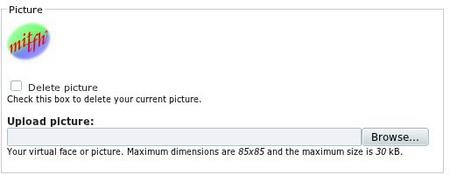
It will also appear on the View tab of My Account, next to PMs you've made (which are now shown in 'conversation view') as well as on comments as shown above.
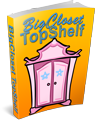

Picture Re-Sizing
If you upload a picture that is too large, the site will auto-resize it and compress it to an acceptable Resolution and file size :) Also the new IMCE/File Browser (Accessible via your "My Account" page) also does image re-sizing :)
Thank you for the post Mittfh, this was on my to-do list and I appreciate not having to do it :)
-Piper
As a test I uploaded several pics to day and WOW!
They re-sized very quickly and effortlessly.
This is a really slick upgrade to BC;
Congrads.
John in Wauwatosa
John in Wauwatosa
That works nicely :-)
I tried to get photoshop to get it to the right dimensions (pixels and size), but it didn't want to cooperate. Was slick that the site did it, *snap*. :-)
Amy!
(that's Merlin, bane of Axe Murderers everywhere, in my pic, but the pic is called "marlien" ...)
Very cool :)
It's fun to see new features appear in our old playground!
(and the auto resizing worked purrrfectly)
Thank you
OK,
This is why I came to the FAQ area. I am extremely familiar with VB, and know some HTML, but one of my questions is hosting of pictures.
In VB you can have local albums. I'm not aware of that feature at this site. The other option is attachments. I'm still not aware of that feature at this site. I do get the feeling I'm missing something simple though.
The 3rd option is to leave a document with photobucket or something similar. I'm a bit loath do to that, but if that is how it is done then so be it.
I see it done routinely here. Is there a preferred location for hosting of pictures somewhere?
Uploading pictures
There is a picture upload option somewhere. I think what happens is that you make a reference to a graphic in your post/comment by clicking the appropriate icon, and this then leads you to a dialog where you select your picture on your local disk. Next, this is uploaded to some private space each user has within BCTS, and that copy is then referenced within your post/comment.
I assume that uploading a graphic for an avatar goes much the same route, ie it ends up in your private graphic space. Erin has mentioned (somewhere; it's been a while) that she would rather the graphics were local than from another website, as this can cause problems.
Here's one I did earlier. No, no-one was hurt, except my pride (and my bank account. That was my own vehicle).
Penny